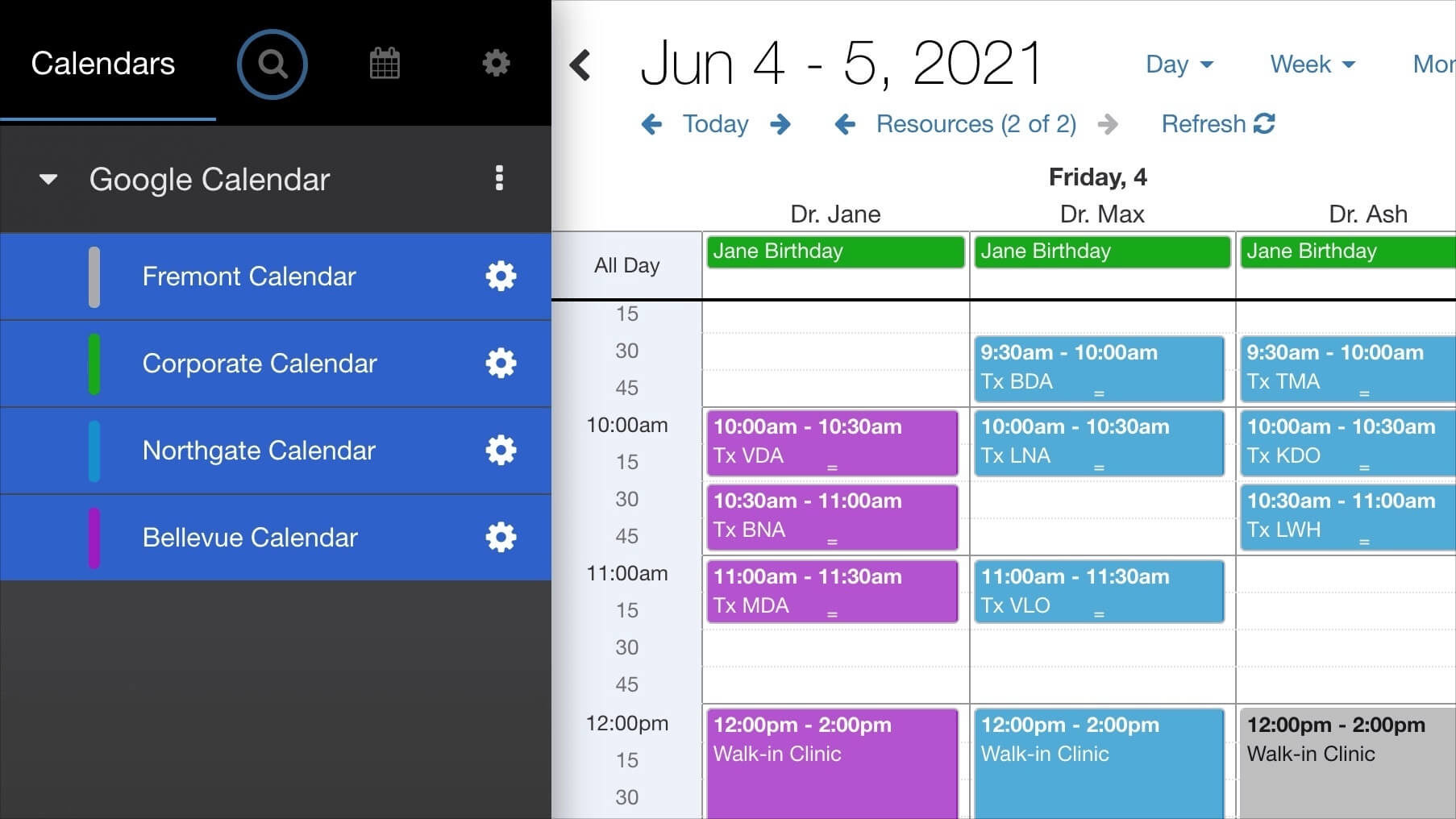The Calendar You've Been Waiting For
DayBack Behaviors, Hacks, and Extensions
Search our actions and extensions library for more options to customize your calendar
Showing or Hiding Calendars Based On DayBack User
This action will load specific calendars based on the current DayBack user. Great for large orgs with multiple lines of business. This action allows you to specify Global calendars, User including lists, or user Exclusion lists. Example code, instructions, and examples are here: Show or Hide Calendars by User. This action works with any Calendar Source but if you need to pull resource lists dynamically from Salesforce, you may want to use one of the following two alternative options.
Filtering Sources/Calendars Based On the Logged-In Salesforce User
This action will only load certain sources/calendars based on the current user. This action relies on getting the Salesforce user info and so only works in the Salesforce environment (ie this won’t work in Basecamp or Google without some customization). FilterSalesforceSources.js
Exclude Sources/Calendars Based On the Logged-In Salesforce Profile
This action will only load certain sources/calendars based on the current user. Similar to the Filtering Sources/Calendars Based On the Logged-In Salesforce User above, the action uses the profile id and excludes the specified calendars. This action relies on getting the Salesforce user info and so only works in the Salesforce environment (ie this won’t work in Basecamp or Google without some customization). ExcludeSourcesByProfile.zip
See it in action
Check out our blog post showcasing various strategies for filtering your Calendar Sources.
Compatibility
Installation Requirements
Download Information
- Google and Filemaker
- Salesforce:FilterSalesforceSources.js
- Salesforce:ExcludeSourcesByProfile.zip