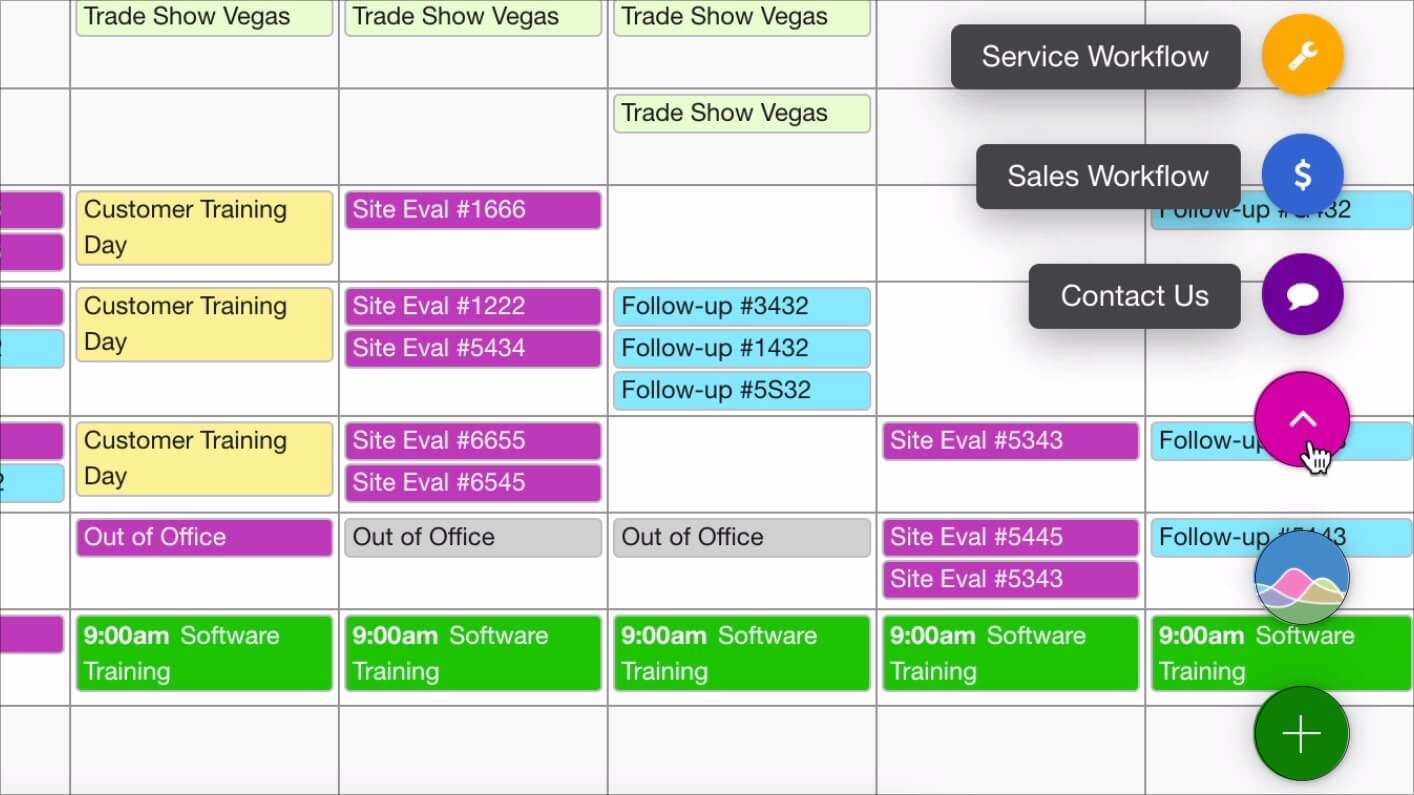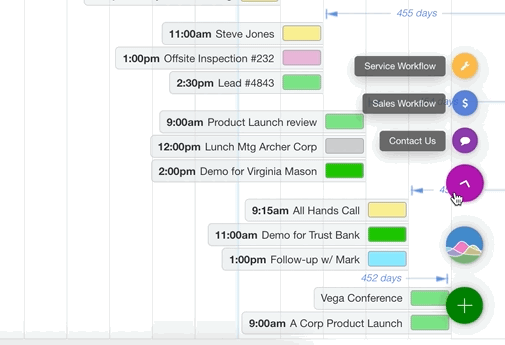The Calendar You've Been Waiting For
DayBack Behaviors, Hacks, and Extensions
Search our actions and extensions library for more options to customize your calendar
Add one or more custom buttons to your calendar. Go to specific bookmarks or run your own scripts and worflows.
Colors, Styles and Icons Custom Workflows Developer Resources and Utilities
Add a Button Launcher to DayBack
Run flows and custom actions from your own menu in the calendar
Custom buttons can triggering specific workflows or toggle between views. Today we’d love to share some new code with you and introduce a powerful Custom Button feature that can deploy one or several buttons inside your calendar.
Three Display Options for Buttons
Buttons can be configured as a Single Button, as Multiple Buttons, or as a Collapsing Multi-Button Menu.
More Customization Options
In addition to how the buttons are arranged, you can also customize:
- Colors & icons
- Text labels
- Custom JavaScript function
- Show or hide buttons for a particular group of users
- Show or hide buttons on specific views
See it in action
Check out the various ways to configure and use the action launcher:
Compatibility
FileMaker, Google, Microsoft 365, Salesforce
Installation Requirements
Download and Customize
Download Information
You May Also Like
Check out the following related documentation:
- To add buttons to Event popovers, see how to add buttons to events in DayBack
- See our library for other button related app actions