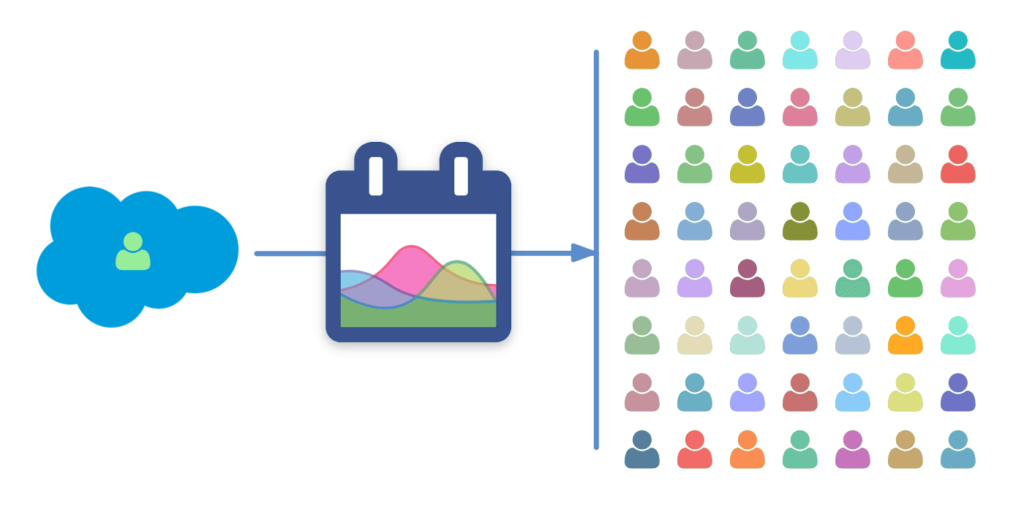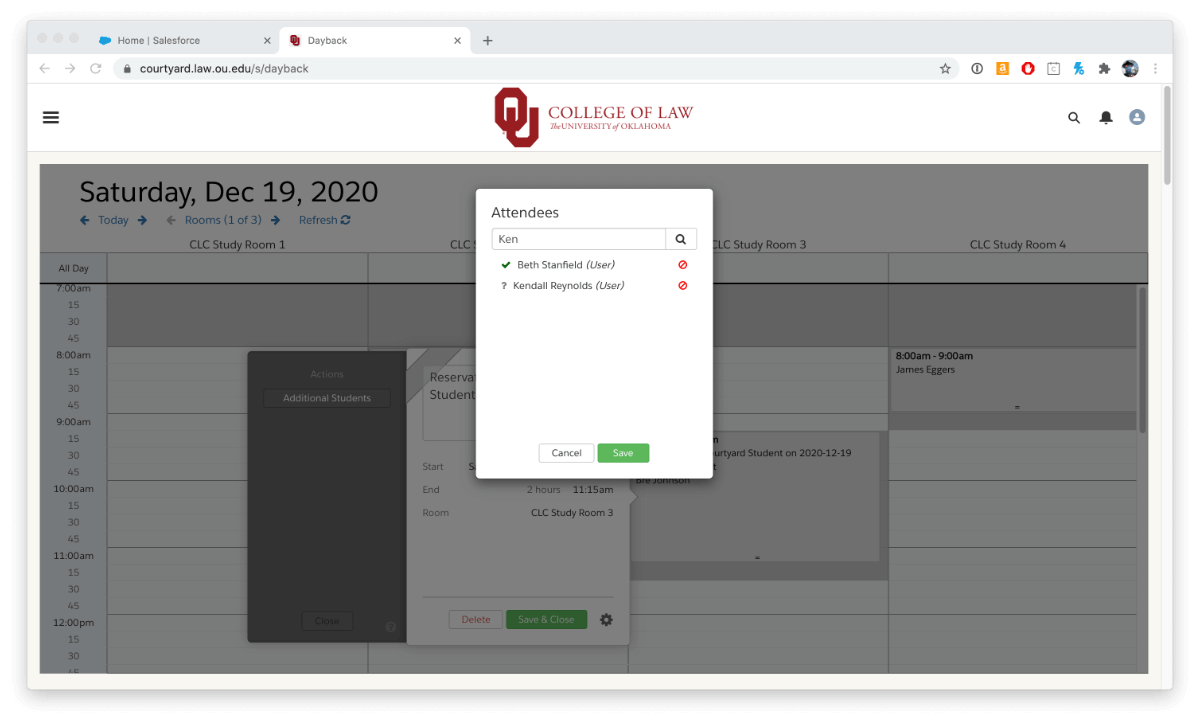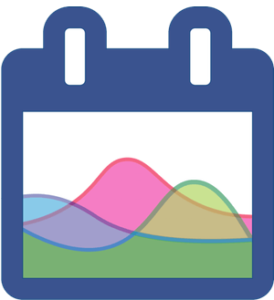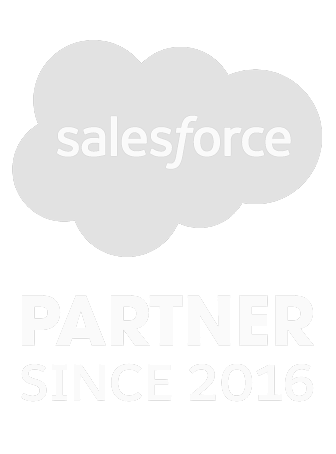DayBack lets you share calendars with people outside your Salesforce org.
You can share read-only calendars or grant access to edit appointments, even if your users don’t have a Salesforce license. There are three options for BayBack’s calendar sharing in Salesforce.
DayBack in Salesforce Experience Cloud
Best for employees, partners, or affiliates, this offers the most Salesforce-like experience but requires users have a communities account in Salesforce and a DayBack license. (Formerly “Salesforce Communities.”)
DayBack in a Browser: Salesforce Connect
Best for employees or contractors. Users get real-time access to their Salesforce events. They can have reduced or read-only access and do not require a license to Salesforce, though users will need a license to DayBack.
Shared Bookmarks: Public URLs
Best for customers or public display. Shared bookmarks are a snapshot of your schedule exported to DayBack’s servers. These require manual updates but don’t require visitors have Salesforce or DayBack licenses.
$$$
$$
$
Learn more about each of these options below.
Calendar Sharing in Salesforce with Experience Cloud
The same DayBack Calendar you installed and configured from AppExchange can run inside Salesforce Experience Cloud (formerly Salesforce Communities).
This offers less expensive Salesforce licenses for users who don’t need everything in your Org. For example, a university may deploy DayBack to all its students using Experience Cloud. Or a franchise may offer an Experience portal for each of its franchisees.
Use Cases / Pros and Cons
Use Cases
- Great for private online booking sites.
- Students book appointments with their advisors where advisor availability is based on their schedule and other events in Salesforce.
- Franchisees review a marketing and promotions calendar for the franchise.
- Clients log into their accounts to confirm past services and order new ones.
Pros
- DayBack can change behavior based on the logged-in user’s profile, giving Experience Portal users a different experience from your other users.
- Users are in Salesforce, so they can perform whatever actions their Salesforce permissions allow.
- Users can see their Google or MS365 calendars in the same window, so they have only one place to look.
- Custom buttons let your users take action right from their calendars.
- More details: DayBack in Salesforce Experience Cloud
Cons
- Users must have a Salesforce (Experience Portal) license in addition to their DayBack license.
- Users have to log into your Experience site (log into Salesforce)
- Users can not be anonymous.
Share Calendars with DayBack’s Salesforce Connect
DayBack’s Salesforce Connect gives users live access to your schedule from outside Salesforce.
This is a great way to give salespeople or technicians access to their Salesforce events without the headaches of syncing: and it’s always up to date.
Users don’t need to have a Salesforce license.
This is a separate DayBack setup from the one inside your Salesforce org and can show a subset of your calendars with styling and behaviors specific to this shared-calendar use case.
Use Cases / Pros and Cons
Use Cases
- Delivering your technicians or salespeople a live picture of their schedule.
- Allow field reps to update the status of work orders from their calendar.
- Online booking where the people making the appointments are new or anonymous when they arrive at your site.
- Prospects booking a repair or estimate from a service tech–especially when you want the availability of your people to be conditional upon job statuses in Salesforce.
- Public or semi-public calendars that are updated often: marketing calendars, shows, and concerts.
Pros
- Live access to your Salesforce schedule from any browser.
- Users do not need a Salesforce license, though they can log in with their Salesforce account.
- Works great in mobile browsers and inside iframes on your site.
- You have fine-grained control over which events and fields a user can see or edit.
- You can style these views separately from how you style DayBack inside Salesforce, making it easy to match the look and feel of your public site, for example.
- Works for named (invited) or anonymous visitors.
- You’ll invite users to your calendar and can rescind the invitation at any time, instantly removing their access to your schedule.
- You can require that users log in for security and privacy.
- Unlike sync solutions that leave your events on a recipient’s calendar, rescinding access leaves none of your event or customer information on a user’s device.
- Users can see their Google or MS365 calendars in the same window, so they have only one place to look.
- Custom buttons let your users take action right from their calendars.
- More details: Salesforce Connect Overview
Cons
- Users are not in Salesforce, so they can’t navigate to Contact or Opportunity pages in Salesforce (though DayBack can show contact and opportunity details in the event).
Shared Bookmarks – Create Read-Only URLs from DayBack
Save any filtered view in DayBack as a read-only URL to share with your team or customers.
Calendar sharing is as simple as making a public bookmark and then emailing people a URL or embedding the URL in an iframe on your site.
Bookmarks may contain events from any combination of your calendar sources, including Salesforce objects, MS365 calendars, and Google Sheets.
Use Cases / Pros and Cons
Use Cases
- Send customers a Gantt chart of their project’s milestones.
- Public or semi-public calendars that aren’t updated often: marketing calendars, performance schedules, and classes.
- Share public timelines.
Pros
- Users don’t need to log into Salesforce or DayBack.
- Bookmarks respect your filters, so you can share specific subsets of your events.
- Many changes you make to your events in DayBack will be reflected in your share automatically.
- You can style bookmarks separately from how you style DayBack inside Salesforce, making it easy to match the look and feel of your public site, for example.
- Bookmarks can be given an expiration date.
- Public bookmarks are included in DayBack’s Plus plan (you already have the Plus plan if you’re using DayBack in Salesforce).
- More details: Bookmarks & Sharing
Cons
- Some changes to your schedule require manual updates or making new bookmarks. This includes changes to your available resources.
- Shared URLs are obscure but can not be password protected.
- The information you see on screen is exported to DayBack’s servers when you make a public bookmark. That may not meet your privacy goals in some cases (this is not the case when sharing using Salesforce Connect).
- Users can not see their Google or MS365 calendars in the same window.
- Events are always read-only.
- Users are not in Salesforce, so they can’t navigate to Contact or Opportunity pages in Salesforce (though DayBack can show contact and opportunity details in the event).
Share your calendar with partners outside of Salesforce
Get everyone on the same page