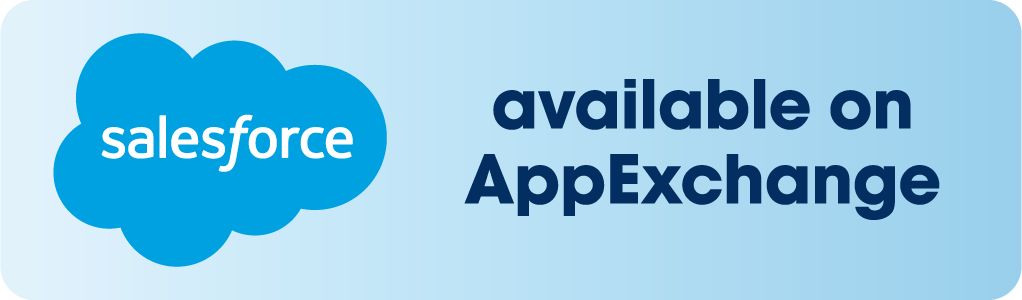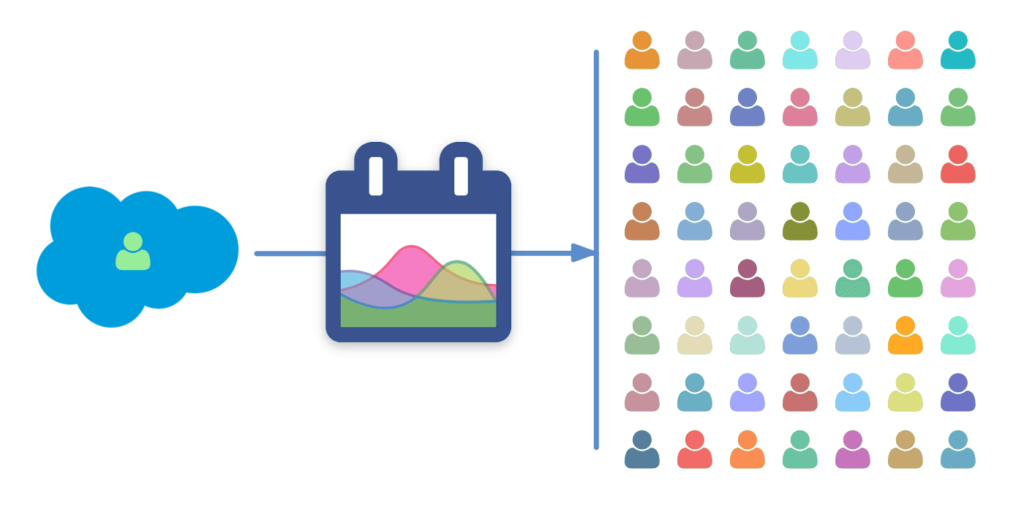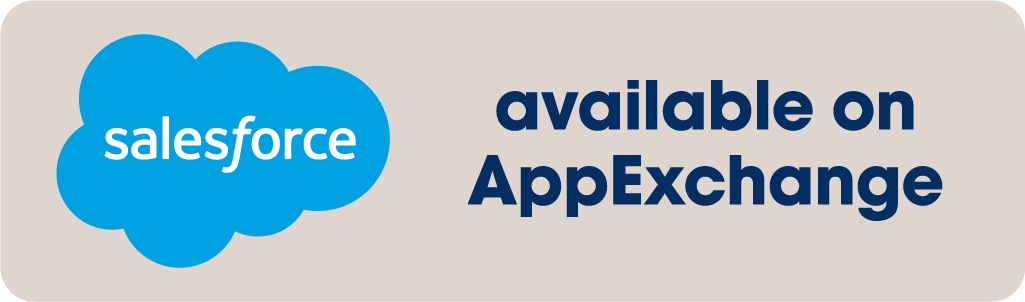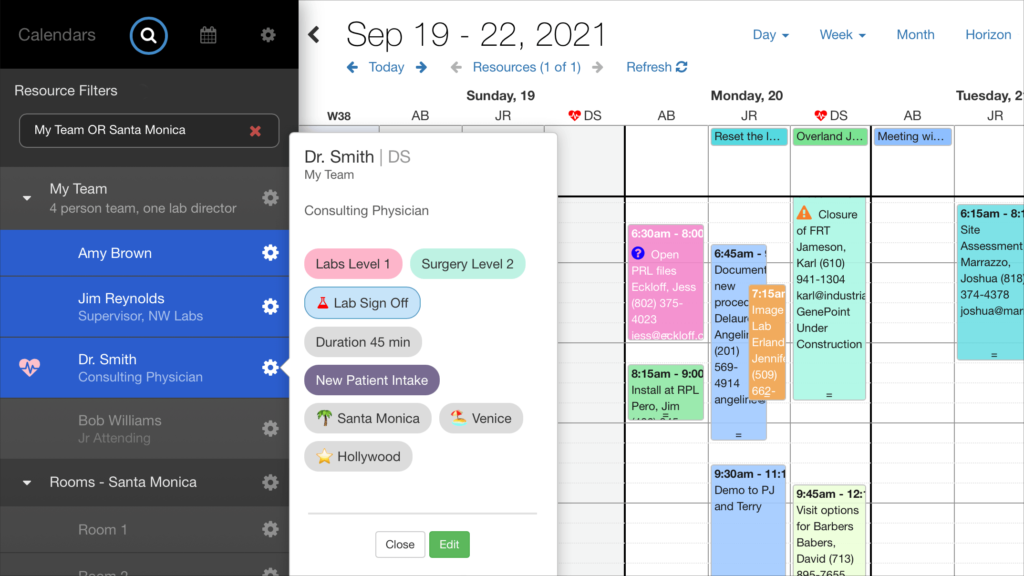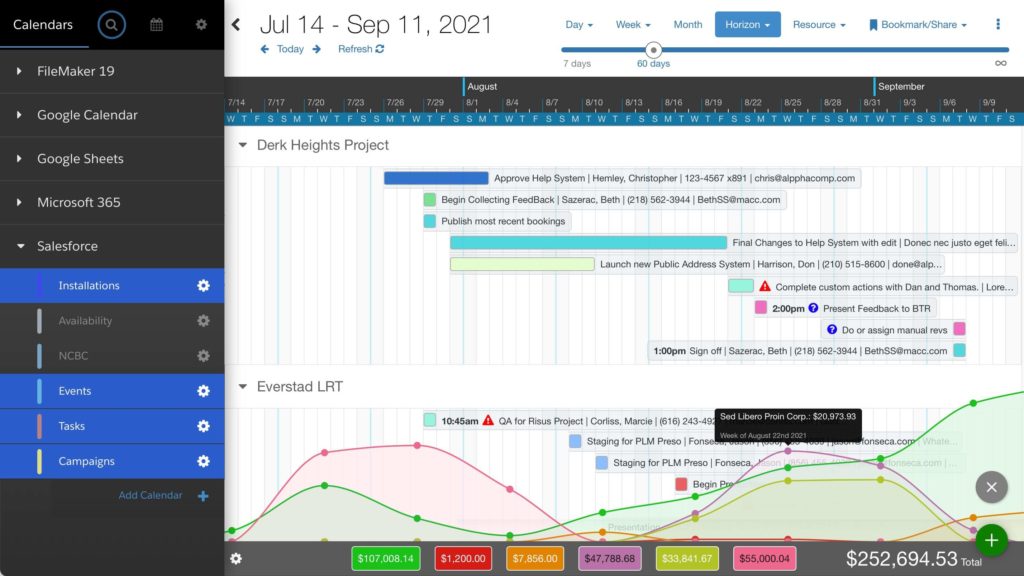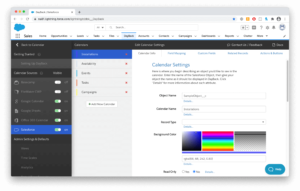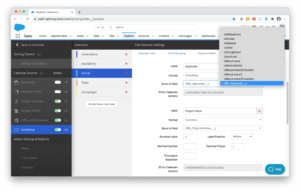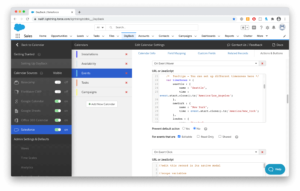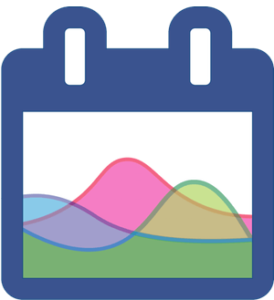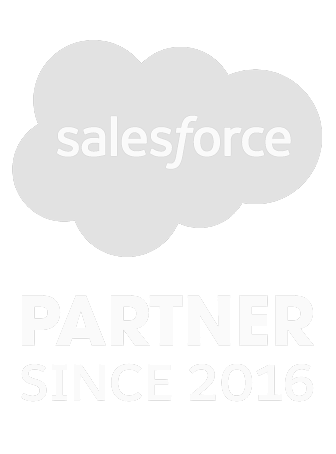The Salesforce Calendar You’ve Been Waiting For
Resource Scheduling
Link events to resources where a resource can be anything you need to schedule: people, equipment, rooms, or a mix of things. Link an item to multiple resources, and organize resources by grouping them into folders.
Resources are shown as rows or columns: you’ll drag events from one resource to another to balance your schedule. More resource scheduling screens can be seen here.
Field Service Scheduling
Sales, installation, service, and inspection each have their own requirements, resources, and workloads. Filter down to just one area or view them all at once.
Compare Schedules Side-by-Side
Get a clear picture of your user’s schedules but looking at them side-by-side across several days.
And Block Off Time for your Most Important Work
By scanning for gaps in your schedule, DayBack makes it very easy to block off time. Drag events to reschedule them and option-drag to duplicate events, rough-in your schedule, and block off time.
Publish and Share your Schedule
Easily publish and share schedules and project timelines with folks outside your organization.
The “share” menu in DayBack Calendar creates a public url matching your view: shares can include events from multiple calendars and respect your filters. What you see is exactly what gets shared.
Share Live Access to your Calendar
DayBack’s Salesforce Connect grants customers and partners access to your schedule even if they don’t have a Salesforce license. Grant field personnel access to just their schedule in read-only format or let them update key aspects like the job’s status or workorder details.
Online Booking
Let customers self-schedule, selecting from appointment slots that match your availability and criteria in Salesforce.
Designed to be Customized
Customize Your Display
Add your own fields, formatting them as text, pick lists, or radio buttons. Translate field labels to match your vocabulary, and include rich text so you understand your tasks at a glance.
Or Use Your Own Pages
Optionally, you can configure DayBack to jump right to your own pages when clicking on an event, or even to render Lightning pages right in the calendar.
Add Buttons
Let users take action right from the calendar by adding custom acton buttons to call you own workflows, or jump to related pages.

Filter Resources and Match Skills
Tag your resources with their skills and capacity so you can focus on just the assents that matter.
Then branch the calendar’s behavior based on these tags to…
- Switch timezone based on resource selection
- Enforce skill-matching
- Lookup appointment-specific defaults like rate or duration.
- Visualize skills as icons
Tags can be entered directly into DayBack or pulled from your own Salesforce objects.
Schedule Anywhere, including Salesforce Communities
DayBack works great on mobile devices, including Salesforce Mobile, and makes it easy to see your events in context on the road .
Full Admin Controls on Mobile
DayBack’s mobile interface has all the capabilities of the desktop version: including the same admin capabilities so you can customize the display, add new sources, and change default settings from your phone.
Plan at Longer Time Scales
Horizon view lets you do your daily work at longer time scales so deadlines don’t sneak up on you.
Unlike month and week views that can keep critical milestones offscreen, Horizon view keeps your whole plan in focus.
Chart Your Progress
Plot progress against your goals over time, balance your workload, and quickly see patterns that are invisible in traditional reports.
See the percent complete for each of your tasks right where you make your plans.
Color Codes & Icons
DayBack colors your events by any field you have, even a formula field, making it easy to see the status of your work.
Surface icons based on any attribute of your work so you can understand your schedule at a glance.
Don’t Enter Events Twice
Bring all your important dates into the same view with DayBack Calendar. Then make decisions knowing you’re seeing your plans in context.
See All Your Commitments in One Place
Events can come from any native or custom Salesforce object, and from Google Calendar. And you can decide which objects are read-only and how much detail to show from each. You can even split tables into separate calendars by record type.
Including Google & Office Calendars
DayBack shows your Google Calendar items and your Salesforce items in the same view so that you have one place from which to make your scheduling decisions. You can create and edit both Google and Salesforce items from within DayBack.
(DayBack can push your Salesforce events to Google or MS365 calendars as a one-way sync. More here: syncing to Google Calendars.)
Plot Routes & Drive Times
Visualize your schedule with drive times and distances right in your calendar.
See warnings in your calendar if people don’t have enough time to travel between appointments. Or ask DayBack to suggest rescheduling if another team member is closer to the job during the week.
Browse our library of behaviors, buttons, and events. Write your own in JavaScript, or ask our team to customize how your calendar behaves with an implementation package.
Developer Friendly
DayBack is easy for admins to configure using drop down lists of the fields they want to show up in the calendar. And it includes the hooks developers need to extend the calendar and embed it within an org’s workflows.
You’ll find developer-focussed articles on our blog, including case studies of the mods developers can make to tightly integrate DayBack with other Salesforce apps.
Extensions Library
We continue to publish our most popular customizations in a searchable library. Many of these can be pasted into your DayBack without any customization.
Coding is Sharing
SeedCode has published a couple of starter kits to help developers bring apps like DayBack to the Salesforce platform. SeedCode’s Jason Young spoke about our Canvas App Starter Kit at Dreamforce ’16 and Tanner Ellen has published the dev stack we use for working over SSL on local repos.
See your own schedule in DayBack Calendar for Salesforce
Install a free trial from the Salesforce App Exchange and DayBack will show your Events, Tasks, and Campaigns by default. Then follow step-by-step instructions to show more of your own objects on the calendar.