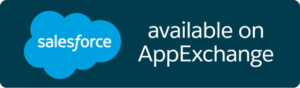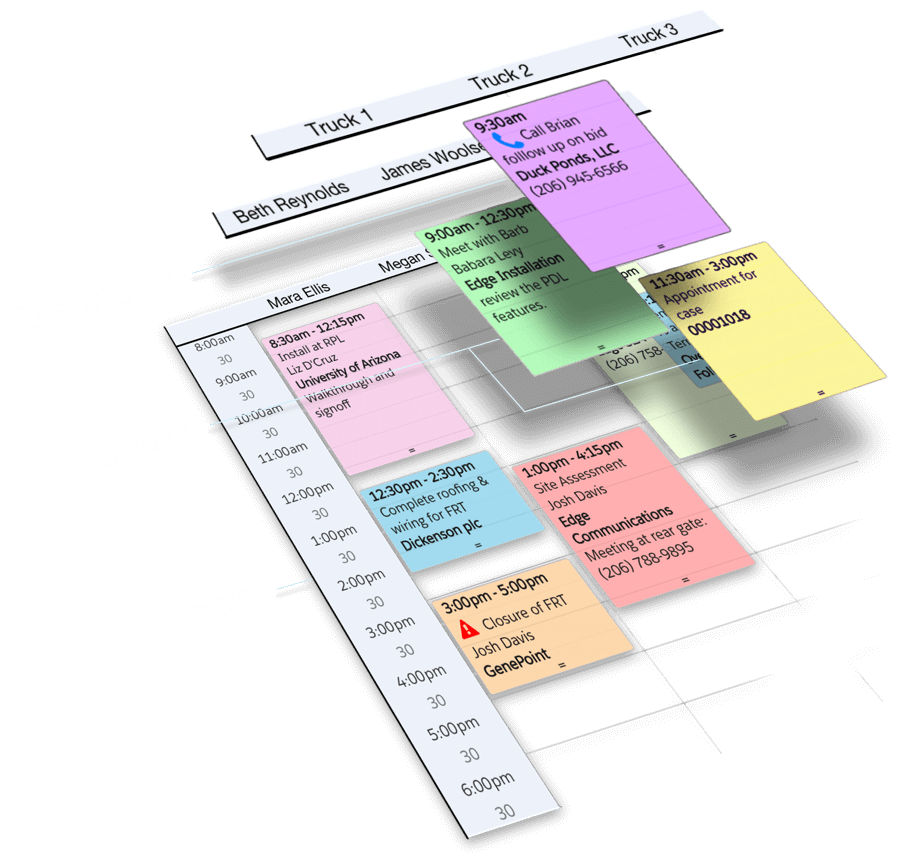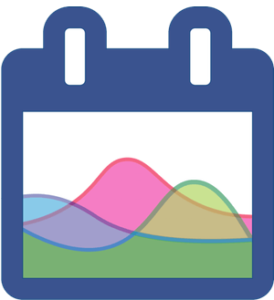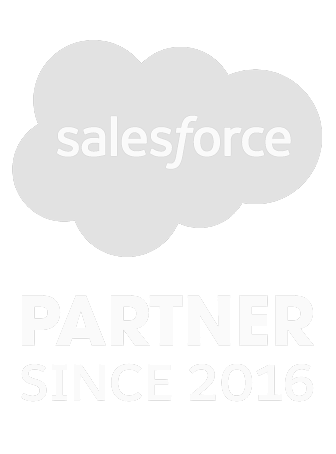Customize Salesforce Field Service
Or Use DayBack on Your Own Custom Objects
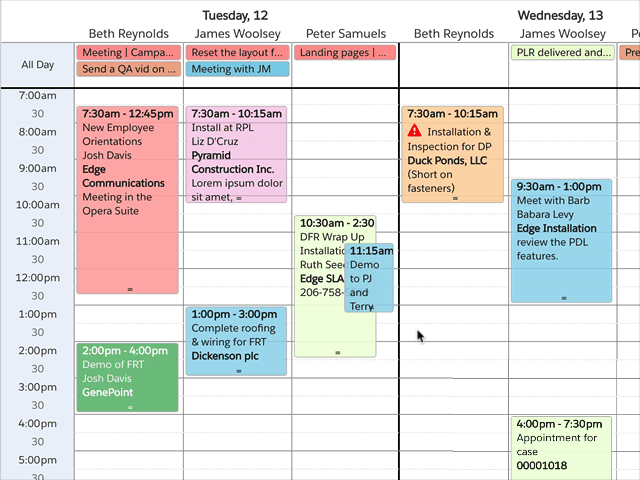
Drag & Drop Scheduling
Scan for gaps in your schedule and drag events to reschedule them. Visual scheduling prevents conflicts and overscheduling. Stop missing deadlines and finish projects sooner when you can see what’s coming.
Batch Rescheduling
Reschedule multiple events at once, selecting them by hand or using your own cascading rules.
Schedule People, Trucks, or Processes
Create separate calendars for each layer of your business. Sales, installation, service, and inspection each have their own requirements, resources, and workloads.
Resources are anything in your business that gets overscheduled: people, equipment, or processes. Organize them into folders so you can filter into just one area. Or show them all at once and look across the whole customer experience on horizon view.
Include custom objects and Google Calendars to get a complete picture of your work.
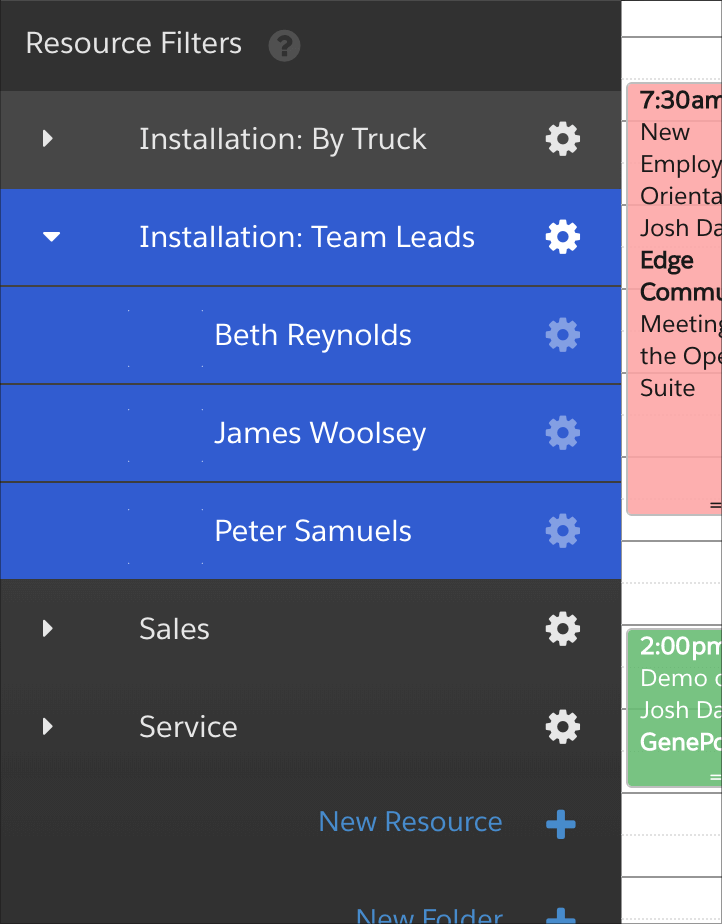
Plot Routes & Drive Times
Visualize your schedule with drive times and distances right in your calendar.
See warnings in your calendar if people don’t have enough time to travel between appointments. Or ask DayBack to suggest rescheduling if another team member is closer to the job during the week.
Browse our library of behaviors, buttons, and events. Write your own in JavaScript, or ask our team to customize how your calendar behaves with an implementation package.
Share Schedules with Customers and Contractors
Create a public URL for any filtered schedule so you can share plans with folks outside of Salesforce.
Shared schedules are read-only and can be created for just one project or for just one contractor’s work across several projects.
Or grant field service personnel live access to their schedule, even if they don’t have a Salesforce license.
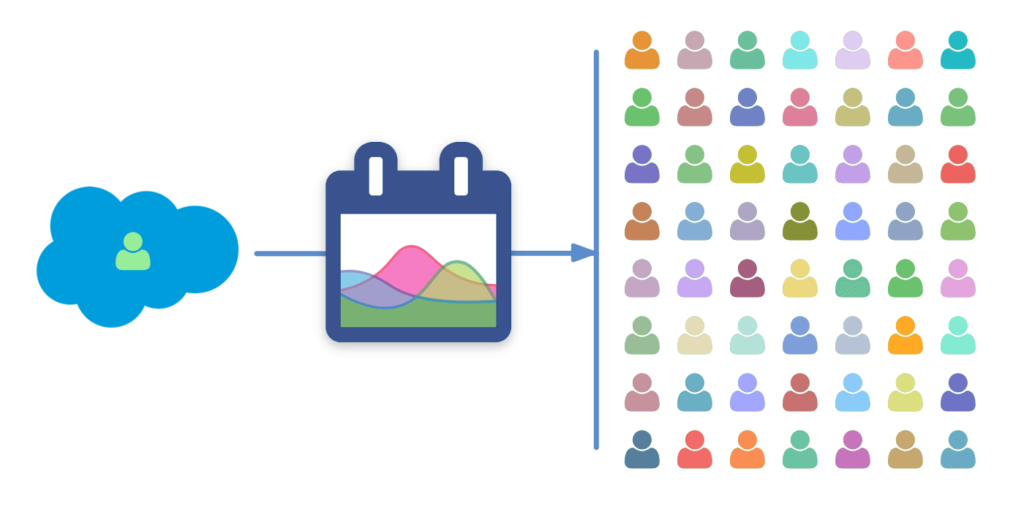
Swim Lanes
Monthly and weekly schedules leave important milestones just out of view. Horizontal grids like swimlanes and horizon view let you understand your schedule at a glance. Zoom out on horizon view to work at longer timescales so deadlines don’t sneak up on you.
Customizable
You have complete control over what shows up in the calendar: include facts about your contacts and accounts or add icons to make critical milestones stand out. Add your own fields and buttons to capture the information you need to plan your work.
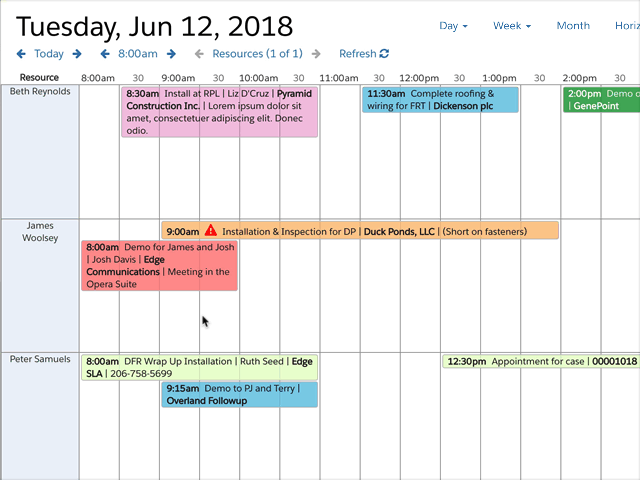
We have been using Salesforce for over a decade and are very fussy about the apps that we recommend… This is by far the best calendaring app available and the support truly light years better than their competitors. Great work!
Michael Boyens
Streamline EdgeMy team of producers and schedulers are very happy and tell me almost daily how thrilled they are with the new system. DayBack is beautifully designed and your support has been superb.
Michael Harding
Alter Ego PostWe reviewed lots of options for our calendaring needs. We have installers, service techs, and contractors that are both in Salesforce and not in Salesforce. We needed to be able to send our scheduled jobs to contractors that were not users in Salesforce. DayBack made that possible, and we couldn’t be happier with it.
Nick Grant
Creativ Digital SolutionsDesigned to be customized
Easy for admins to configure while including the hooks developers need to truly customize it.
Maps & Locations
Validate locations on a map or jump into Google maps for details and directions.
Swimlanes
Quickly scan for conflicts and find gaps in your schedule using horizontal scheduling grids.
Drag to Trucks/People
Drag appointments to new people, trucks, or processes to visually balance your workload.
Organize Resources into Folders
See through the clutter by focussing on resource folders based on teams, capabilities, regions, or business processes. Create resources by hand or pull them from your Salesforce objects.
Style with Icons & Colors
Use icons to make scheduling problems stand out: jobs taking too long and budget overruns should jump while you’re planning.
Triggers, Roles, & Permissions
DayBack respects your Salesforce roles and permissions sets. Edits you make in DayBack follow the same rules, triggers, flows as edits made in your own pages.
Thorough Documentation
Customize with confidence. Docs, examples, and strategies are available online and in-app. And if you get stuck, we’ve got your back. Implementation packages available.
SF1 & Mobile Browsers
DayBack works great in mobile browsers and in SF1. All calendar config is available in mobile so you can refine your processes on the move.
See your own schedule in DayBack Calendar for Salesforce
Install a free trial from the Salesforce App Exchange and DayBack will show your Events, Tasks, and Campaigns by default. Then follow step-by-step instructions to show more of your own objects on the calendar.