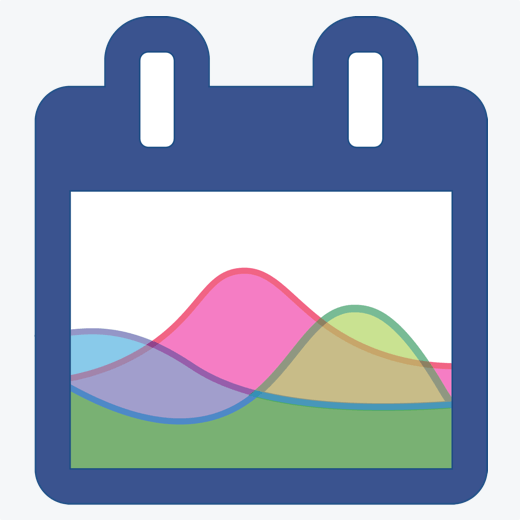The Calendar You've Been Waiting For
DayBack Behaviors, Hacks, and Extensions
Search our actions and extensions library for more options to customize your calendar
Examples of how to remove some common on-screen elements that you may not need.
Productivity and Shortcuts
Simplify the Calendar
You can copy and paste these examples into the CSS and Styles section of DayBack Admin section. See this overview of how to change DayBack CSS and Styles.
Can I prevent the new event popover or plus button from showing?
Yes, add this CSS to hide the new event popover:
div[content=newEvent] {
display: none;
}
And add this to hide the draggable, green plus button for creating events (the second class moves the analytics button down to where the green plus used to be):
.add-event-container {
display: none;
}
.measure-button-container {
bottom: 30px !important;
}
Can I remove the analytics button?
Yes, add this CSS:
.measure-button-container {
display: none !important;
}
Can I remove the delete button from the event’s popover?
Yes, add this CSS:
.dbk_editEvent .dbk_button_text_danger {
display: none;
}
Can I remove the custom actions button/cog from the event’s popover?
Sure; try this…
.dbk_popover .fa-cog {
display: none;
}
Can I remove the custom fields drawer from the event’s popover?
Yes; you’d address this object using its name…
div[name="customFields"] {
display: none;
}
See it in action
Compatibility
FileMaker, Google, Mobile, Microsoft 365, Salesforce
Installation Requirements
Built In