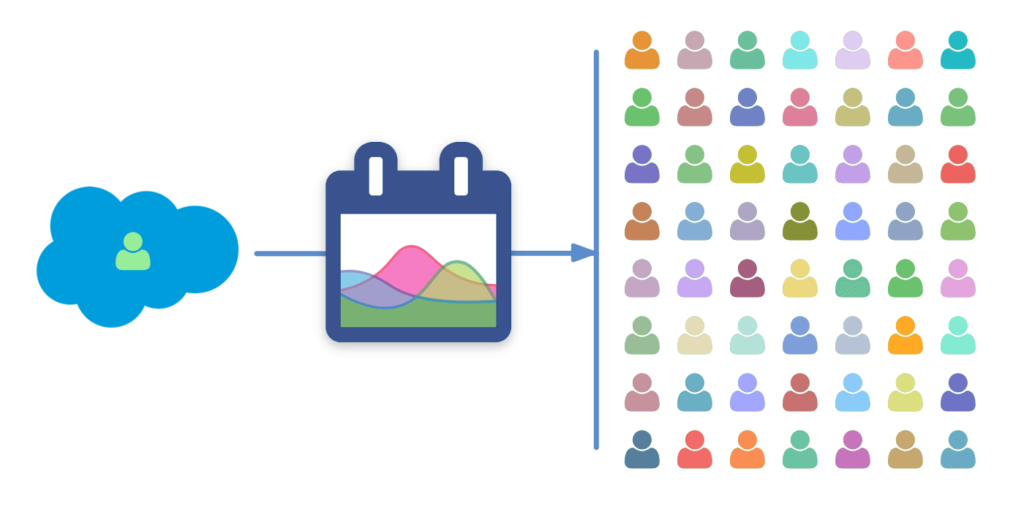
Sharing
You can now easily publish and share schedules and project timelines with folks outside your organization.
The new “Bookmark/Share” menu in DayBack Calendar will create a public URL matching your view: shares can include events from multiple calendars and respect your filters. What you see is exactly what gets shared.

And changes made to your events in DayBack are automatically synced to that URL so it stays up to date.
We love this feature and are using it to publish our own schedules, including the agenda for our PauseOnError conference and our history of women’s suffrage timeline.
Highlights
- Share recipients don’t need a DayBack account (or a Salesforce account) to view your share. They just click on the URL you’ve sent them, and they’re in.
- Shares include DayBack-specific views like the horizon (Gantt chart) and resource planning grids.
- Share just part of your calendar: shares respect your filters.
- Changes made to events inside DayBack Calendar are synced to the share in real time. Manual updates will sync changes made outside of DayBack, including events that weren’t part of the original share.
- You can create multiple shares from the same calendar, sharing just a filtered subset of your schedule.
More details are available in our documentation, including notes on how to restrict the creation of shares, and how to style your shared pages. Here’s a quick video of what sharing looks like in practice:
Get it now
Sharing works in all DayBack environments, not just DayBack for Salesforce (start a trial of 30-day DayBack in the AppExchange). Please check it out, share your plans, and get everyone on the same page.
More Options for Salesforce Deployments
DayBack can give people outside of Salesforce live access to your Salesforce schedules using DayBack’s Salesforce Connect. Users would open DayBack in a browser (or a mobile browser) and pull information from your Salesforce org. Users can be asked to log into DayBack, log into both DayBack and Salesforce, or see your schedule without logging in at all (using a dedicated Salesforce account under the hood). This is a great way to let contractors see their schedules or to let prospective customers book appointments with you.
And since there is no syncing, and no calendar to “publish,” Salesforce Connect is the hands-off way to share schedules outside of Salesforce. Learn more: Salesforce Connect Basics.
Leave a Reply