
“Physical work is demanding. Risk of bodily injury lurks behind every task performed.”
CIPSoultions provides injury prevention education and ergonomic consultations to mitigate the risk of injury. And they run their business on the same Agile principles we use when developing software.
CIPS has ongoing contracts with clients, requiring a specific number of site visits per year, which varies by client. Tracking the yearly progress towards these goals and scheduling the individual visits per month was a lot to manage with spreadsheets. The team would get together in monthly sprint-planning meetings to schedule visits, so they weren’t exceeding staffing resources. Each decision made in these meetings required appointments to be transcribed across a couple of spreadsheets and copied into a Google Calendar to block out the staffs’ availability for Calendly scheduling.
We cut our planning meeting time by 50%. We are now able to spend more time refining our backlog instead of mechanically completing our schedule. We are super excited about this!
Jeremy Verrillo, Vice President, COO
DayBack has now replaced several of these steps, dramatically reducing the hours spent on administrative tasks while improving the timeliness and accuracy of their data. Their deployment of DayBack is a great example of how the calendar can be customized to reflect your own workflows and pull together an integrated schedule from several different data sources.
The customization was designed by Jeremy Verrillio, VP and COO of CIPS. SeedCode’s Jason Young built the custom actions described below, while Ann Kiser and Becca Ingram-Bryant set up the workflow, schedules, and filters. True to the agile approach used throughout CIPS, we built and deployed each aspect of this integration in small chunks so we didn’t outrun our understanding of what Jeremy was looking for.
Strategies Employed
Syncing to Google Calendar & Calendly
CIPS customers can book appointments with individual specialists in Calendly. To keep their availability accurate, most of the events scheduled in DayBack are pushed to the Google Calendars each specialist uses to block out their Calendly.
This offers them a lot of flexibility since not every event represented in DayBack should prevent a specialist from meeting with a client. We added a custom action to determine which events count as blockers: removing one of the big obstacles to using Calendly where most syncs are all or nothing.
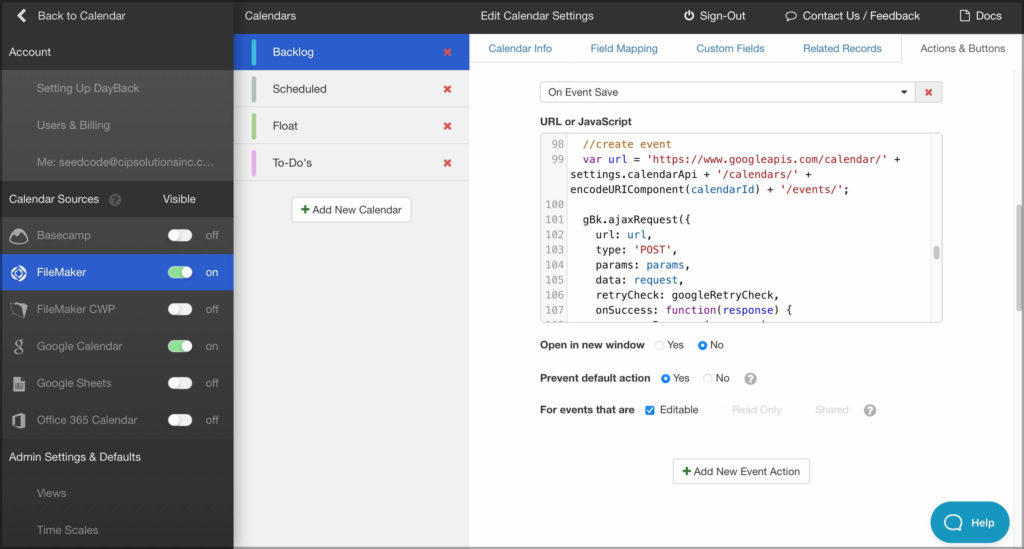
We’ve documented this action here if you’d like to add this to your DayBack. Developers can find many example actions they can add to their own DayBack or use as the basis for their own actions.
Managing Backlog Counts
In the video above, you’ll see an event dragged from the backlog to create new appointments for each specialist. Ann customized DayBack’s FileMaker scripts to interrupt the normal outcome of that drag–to move the backlog item itself–and instead revert the change to the original item, creating a new appointment in its place and updating the required-appointements count in the backlog.
FileMaker developers have the option of customizing DayBack using JavaScript actions (like the Google Calendar Sync above) or by customzing the FileMaker scripts DayBack uses to create, edit, and delete events. Once inside those FileMaker scripts, developers can deploy their entire FileMaker toolkit to customize the outcome of actions taken in the calendar.
Automatically Refresh Other Users’ Changes
When there are lots of folks scheduling appointments on behalf of different users, you’ll want to know that another user hasn’t poached your slot when you’re setting an appointment with a customer. To ensure this, DayBack for FileMaker can be set to poll for any changes and refresh the calendar without interrupting the users’ work.
You can see a video of this in action and learn how to add it to your own deployment here: Listening for Other Users’ Changes in DayBack for FileMaker
Sidebars
While DayBack has a rich filtering syntax, Jeremy felt his users would operate faster if we could bundle those filters into a set of drop-down lists. We moved the calendar over on his layout and added a suite of FileMaker fields to filter the calendar. FileMaker developers use sidebars like this to accomplish all sorts of things, from setting filters to quickly loading calendar bookmarks.
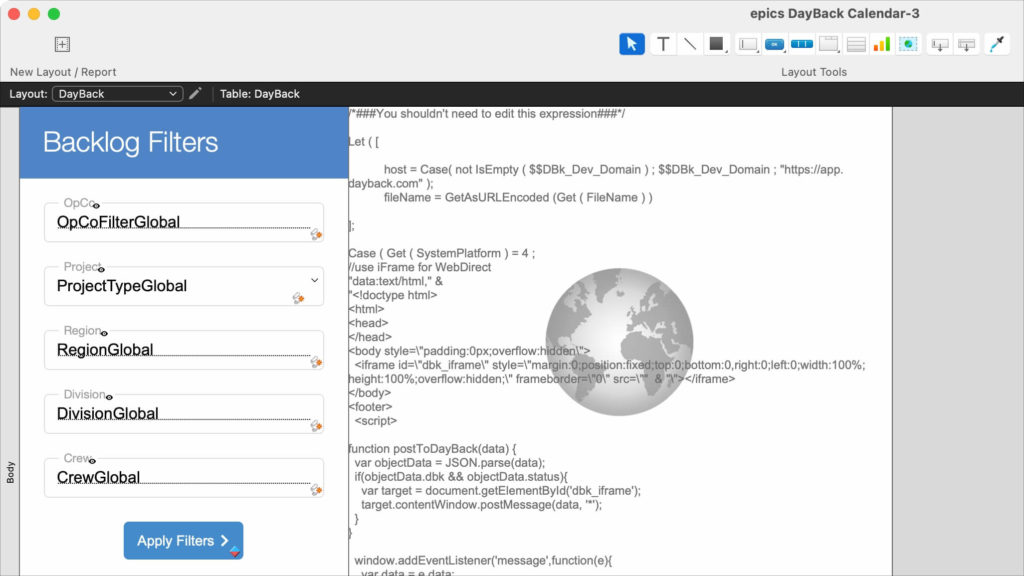
While sidebars are unique to FileMaker, you can achieve a similar effect in Salesforce by embedding DayBack on a record’s page so that the calendar picks up values from the record as implicit filters: showing events for just one project, for example.
Thanks
Huge thanks to Jemery Verrillio at CIPS for letting us contribute to this solution and for permitting us to share some of the things they’ve built.
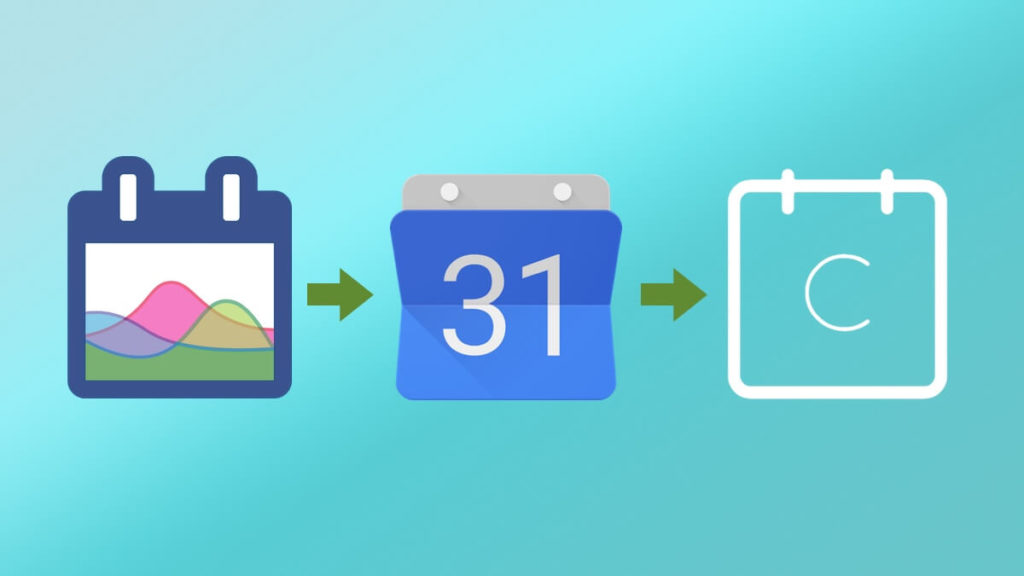

Hi John,
Nice integration indeed!
Question: Is there a possibility to do about the same thing but see a full client backlog (so no backlog items per day) and drag and drop in a same manner…
Yes, Jeroen. A couple of options here…
– You can use a calculation or formula field for the date of the backlog item, so these items always show up on the current date. CIPS does something similar; their backlog is shown on the first day of the month, vs on a specific day.
– Using an app action, you can have the backlog items always appear on the first date in focus, so they’re always on-screen, vs only on the first of the month. (That’s a little tricky, so reach out if you’d like our help with that.)
We’re looked at having a “dateless” column– like the “none”or “unassigned” column in resource view– for events that need to be scheduled. But for now, they need to show up on some date–usually the first date in view (option 2) or the first date of the month (option 1).