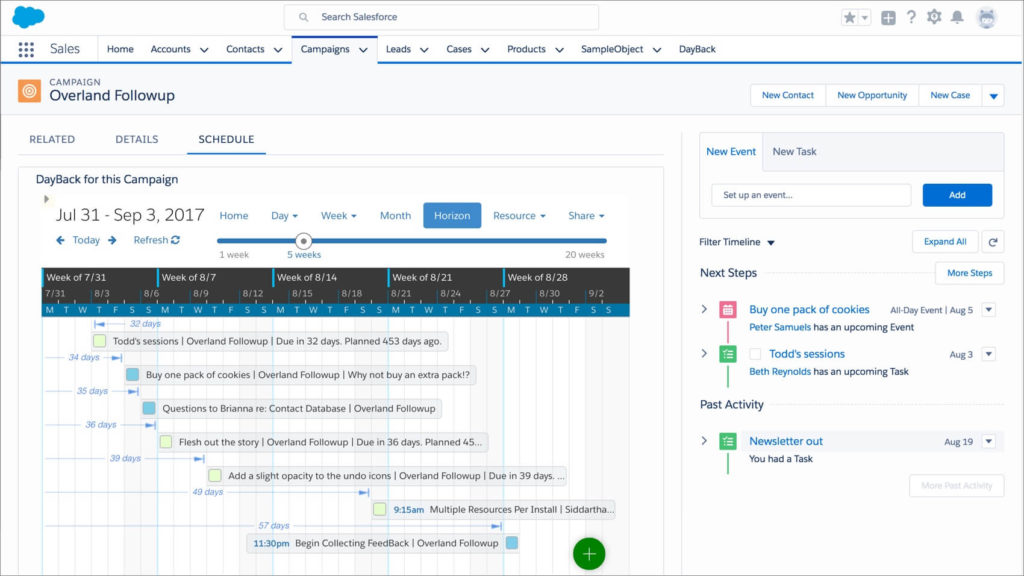
Create record-specific calendars with components from DayBack for Salesforce
Using DayBack Calendar in Salesforce Lightning, you can show a project’s schedule on a tab for that project. Or show all the activity for a new contact right on a tab in that contact’s record.
This is also a great way to show a user just their events by adding an instance of DayBack to their home page: one filtered to show just their events.
Here are a couple examples of how DayBack let’s you create record-specific calendars like this:
This is one of the best things about customizing pages in Salesforce lightning. You can include components from apps like DayBack and have them react to the record you’re viewing. (In DayBack’s case, it’s a simple Visualforce page enabled as a Lightning Component.)
Instructions
Creating tabs like these is really a matter of copying and pasting the examples you can download below, but you can also just ask us. We’re happy to log into your org and make custom tabs for you.
Each tab is a slightly customized Visualforce page, combined with a slightly customized “static resource”. You can download the pages and resources used in our example above right here: DayBackCustomTabs.zip
Once you’ve downloaded the examples, watch this overview of how to turn them into custom tabs:
Here’s documentation on the possible options for the DayBack url in your static resource: DayBack URLs. These url options let you filter for a particular campaign, hide the sidebar, or show a certain calendar view by default.
As you can see, there are lots of options to create a view focused on just what you need.
Enjoy!
Here’s a great overview of all the customization options for adding Lightning components like this to record pages. Good stuff: https://www.adminhero.com/getting-started-lightning-components-record-pages/
Hello, where can I copy the apex code at the 02:14 mark of the video? The zip file you linked does not seem to have it
Hi there, that’s the apex page, right? The one that begins apex:page standardStylesheets=”false”? There are three examples of that in the download:
DayBackLeads.page
DayBackCampaigns.page
and DayBackHomePage.page
Let me know if you’re looking for something else as I think our video-timing may be a bit different. =)
– John
Where is the visual force code?
I can only see Jason
The download DayBackCustomTabs.zip contains three example files with the extension .page (like DayBackCampaigns.page). That’s the apex you need for your VF pages. (The .js files in the download are examples for the static resource you’ll create.)
I hope that helps.
Hi, I`m using Outlook Calendar. When I make an entry and save this it is not there after refreshing the page. What`s wrong?
Thanks for reply
Hi Herbert, Sounds like your newly created event may not match the filters currently invoked. Try clicking “clear filters” at the bottom of the filters sidebar in DayBack (the magnifying glass tab) and see if the event returns. That’s the most common reason for an event disappearing like that. It could also be that the calendar for that event is not selected in the Calendars tab (another kind of filter).
I hope that helps. If none of that works, please ping us at support@dayback.com We’re currently closed through January 2nd for the holidays. But we have folks available in case this is an emergency.