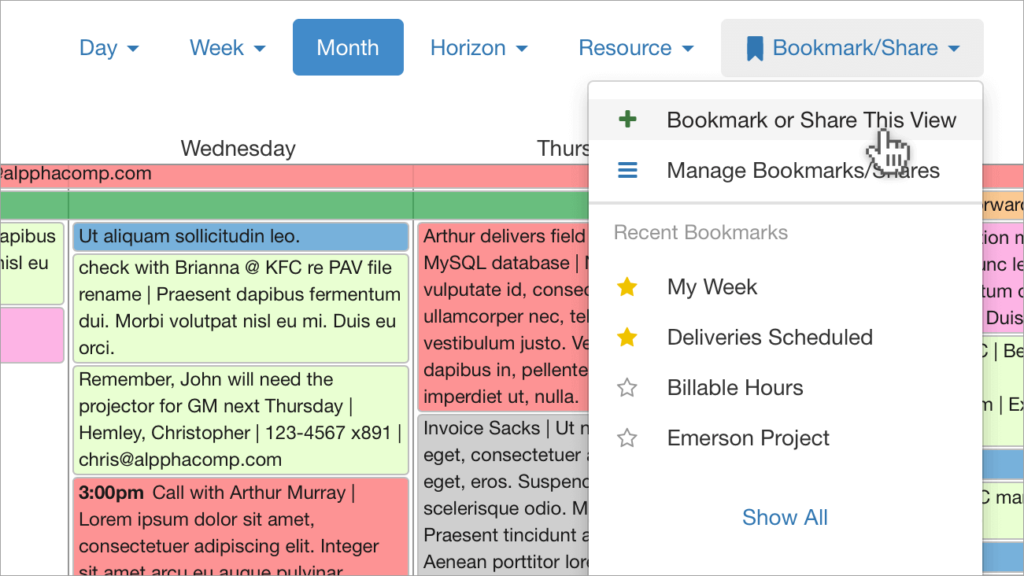
Snap to a favorite view when DayBack first opens
Bookmarks let you save the clearest views of your schedule. Now you can open the calendar directly to one of your bookmarks.
To set up a default bookmark, create a custom action using the On Sources Fetched trigger. Leave the “prevent…” option set to “no” and then paste in this code, replacing YOURBOOKMARKID with the actual id of your bookmark:
seedcodeCalendar.init('bookmarkID','YOURBOOKMARKID');
For a more flexible version of this action, check out the default bookmarks example here: it includes options to a specific bookmark for each user on your team: Open to a Default Bookmark for Each User
What Are Bookmarks?
Using bookmarks, you can save everything about your current calendar view, including the calendars, filters, and (optionally) the date range. Do this to quickly return and check in on the schedules most at risk, or make public bookmarks to share schedules with folk who don’t have access to your DayBack calendar.
What Are Custom Actions?
Custom actions are small scripts that change how DayBack behaves. You can attach actions to buttons or to behaviors like saving or deleting an event in the calendar. DayBack refers to these as “button actions” and the ones attached to behaviors are called “event actions.”
You can also attach actions to application-wide actions like starting up, fetching events, or drawing resources. These are called “app actions” and that’s the kind of action you’ll create when you want DayBack to open to a default bookmark. You’ll find lots of examples of app actions and can use those examples to open a different bookmark depending on which users have logged in.
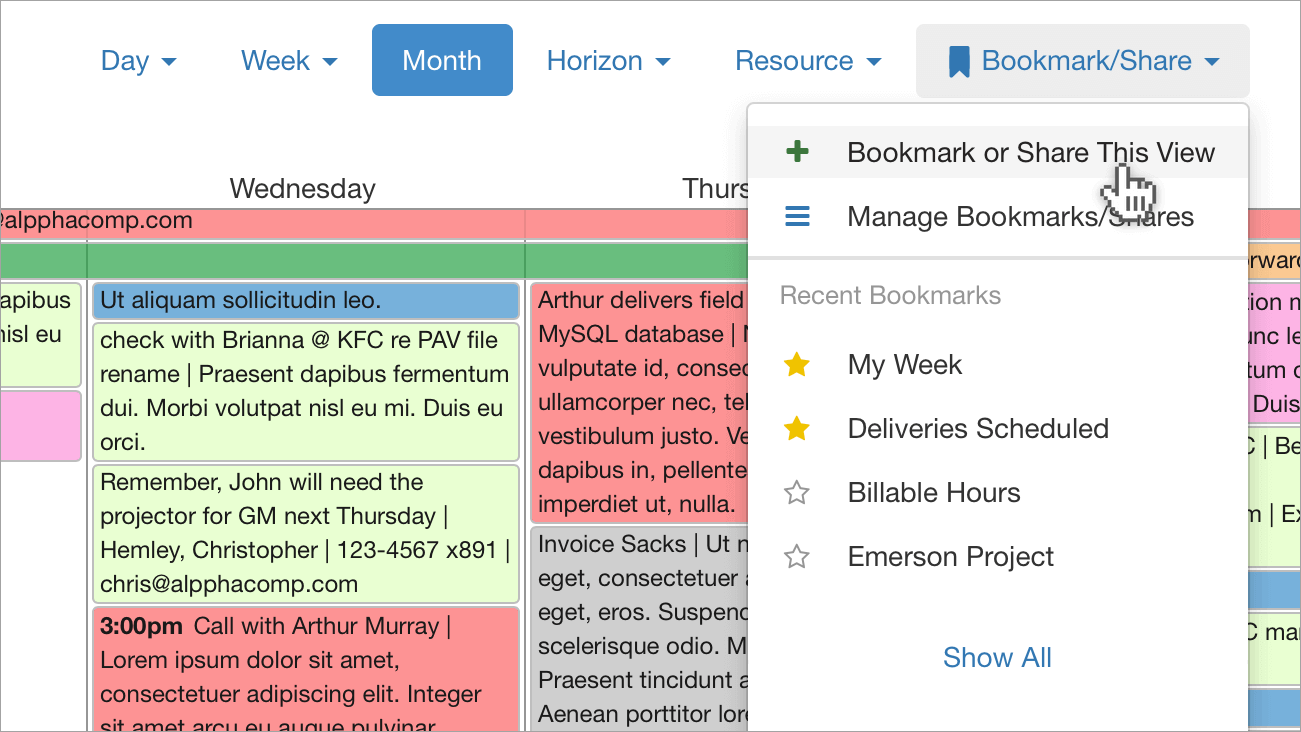
Leave a Reply