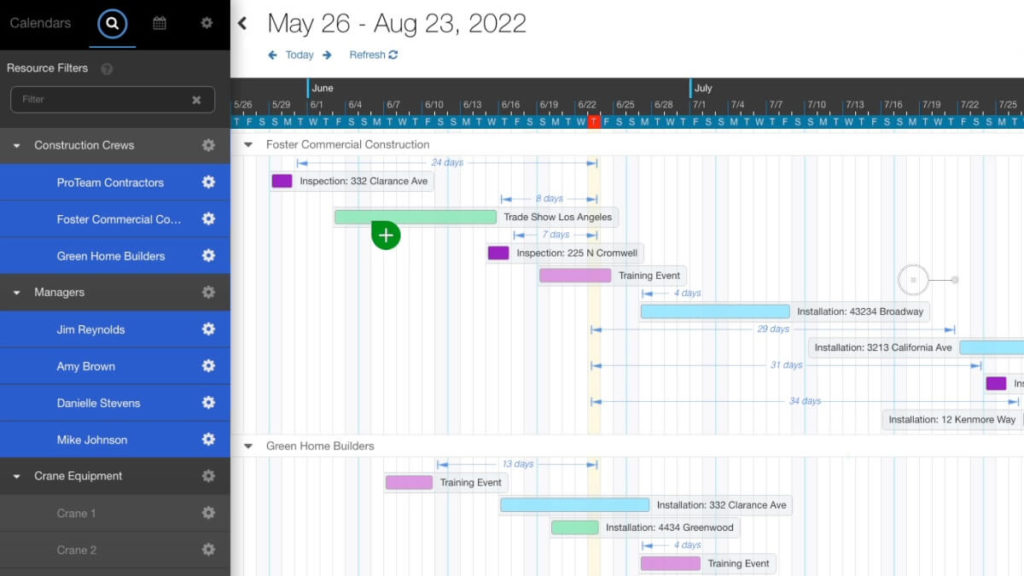
You can use DayBack to schedule events from a filtered list of unscheduled tasks. This example shows a list of unscheduled tasks based on a custom Salesforce object. The list is presented in a custom DayBack window showing projects with estimated hours that aren’t yet wholly scheduled.
The list allows you to search for a task by name, task status, or project manager. From here, you can quickly schedule the task using point-and-shoot scheduling in any DayBack view.
Working from a list like this lets you stay focussed on gaps in your schedule while deciding which unscheduled items should fill each gap.
Here’s what that looks like in action:
Load Unscheduled Tasks in a Spreadsheet View
DayBack can query your Salesforce objects and assemble a list of unscheduled tasks in a custom window. The list can be customized to provide filters to help you quickly find tasks.
Stop flipping between different Salesforce pages to build your schedule – DayBack brings your lists into your calendar. Share on XYour team can select any line items on the list and get a detailed view of its requirements. This allows you to view all the information managers may need to make a scheduling decision. Managers can then click to schedule the event or open the record in Salesforce for even further detail.
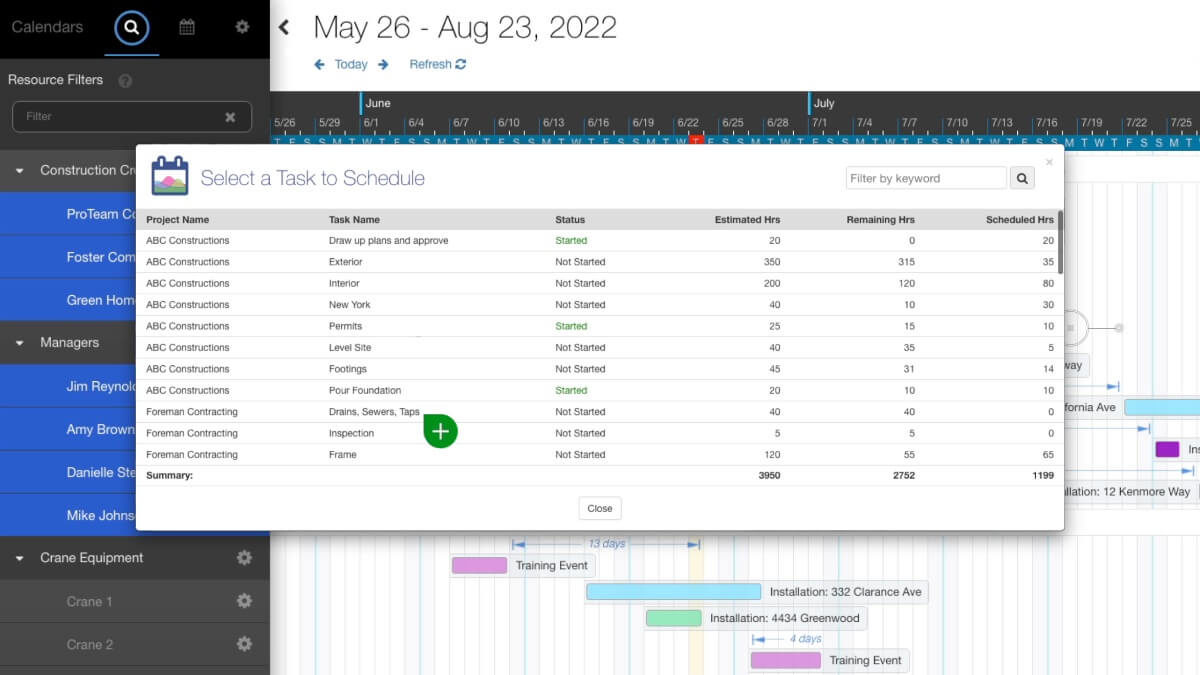
This is just one example of the spreadsheets DayBack can render from Salesforce data. We’ve built lists like this to help folks see a list of projects in need of scheduling, and we’ve created spreadsheets to help export the current schedule to Excel.
Point and Shoot Scheduling
Once you’ve grabbed a task from the list, DayBack remembers your selection as you change dates, switch views, or toggle filters looking for an appropriate slot for your task. We’ve also added an optional cursor to give you a visual queue that you’ve copied a task and are about to shoot it onto the calendar.
When you double-click an empty time slot, DayBack can be configured to preload all the relevant information for the new task. In our example, we automatically set the event’s title, description, location, and the project manager for the new event.
Designing a Custom Scheduling Workflow
Please get in touch with our team if you’d like us to help you design an unscheduled task list around your unique workflow.
Leave a Reply