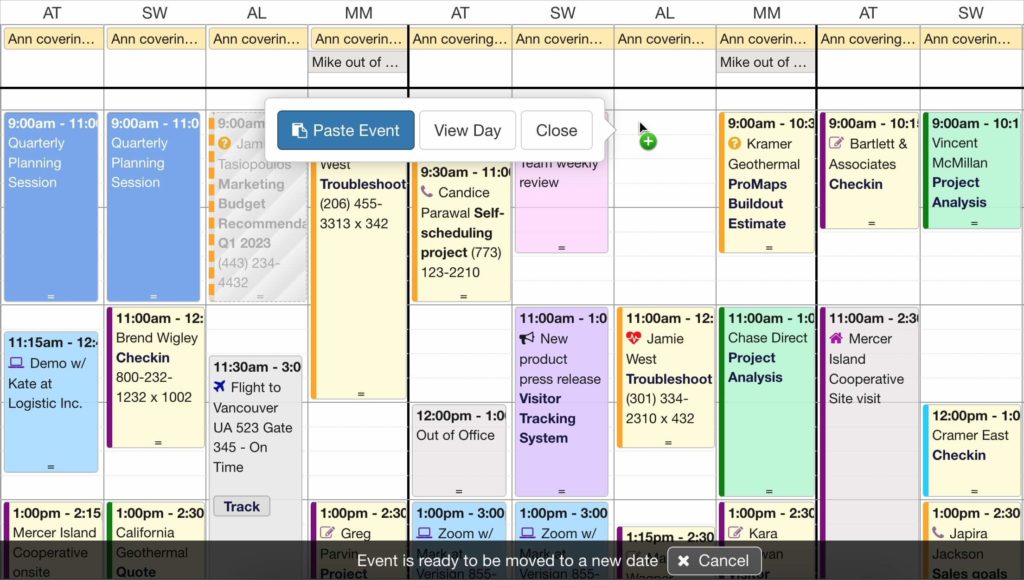
Moving events between resources, dates, and calendars is already easy using drag and drop. There are times, however, when you want to move an event, but don’t know your availability ahead of time and need a quick way to look ahead to days that may be offscreen.
Our new cut-and-paste button action makes it easy to move your event to the clipboard. You can then switch views, change filters, or even go to different bookmarks before you make your rescheduling decision. You can also change your mind and cancel the move if you find a conflict. Or undo a move if you’ve pasted an event to the wrong location by mistake.
Three Steps of Cut and Paste
- Click Cut and Paste in the Event Popover side panel.
- DayBack will gray out the event and give you a paste cursor.
- Double on an empty slot and press Paste Event.
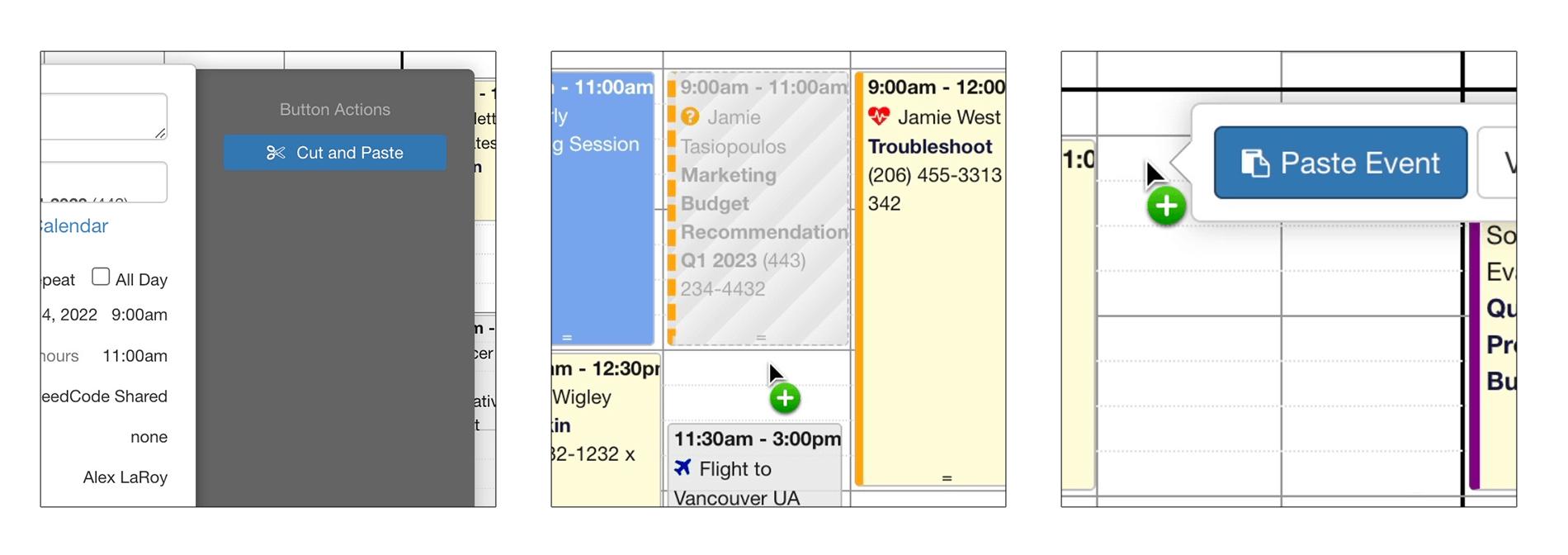
Download and Install
Installing the Cut and Paste button is easy and requires no special customization. But this feature consists of SIX separate custom actions and a CSS change. All six need to be installed in each calendar where you’d like this functionality.
- Download the app actions here: https://dayback.com/listing/cut-and-paste-event-button-action/
- Specify the CSS Class name cutAndPasteButton when configuring your action
- Your action will appear as a button Cut and Paste Button in the button drawer
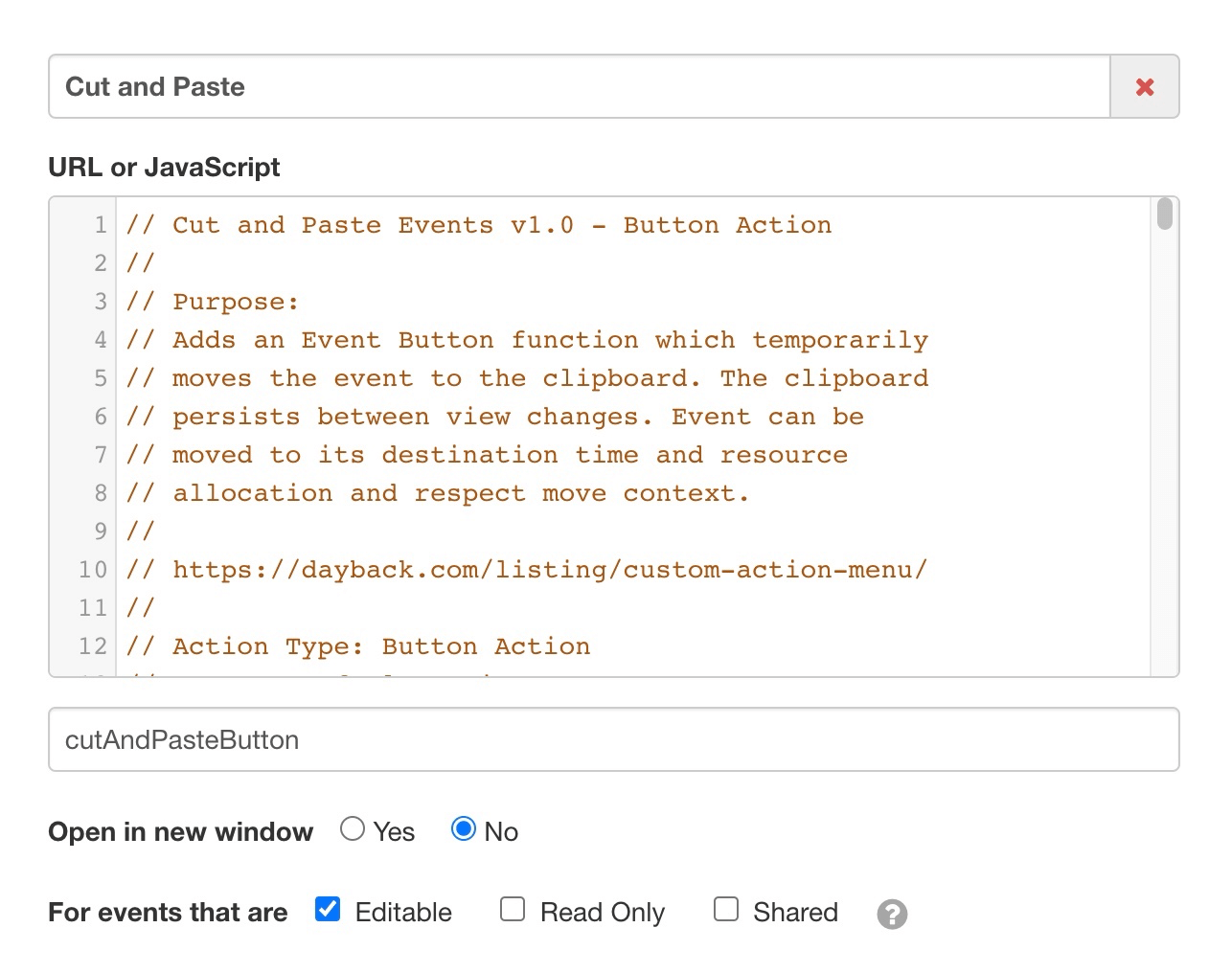
Ways to Customize this Action
Actions like this can also be modified to email individuals who need to know an event has been rescheduled. You can also have an action automatically place the rescheduled event in a Pending status until someone has reviewed or called the customer to let them know of the scheduling change.
Summary
Button actions are easy to code and give you a lot of power to change events. We’d love to hear your ideas about what would make DayBack even easier to use. If you have questions about customizing or creating new button action, please contact our team. We’d love to help.
Leave a Reply