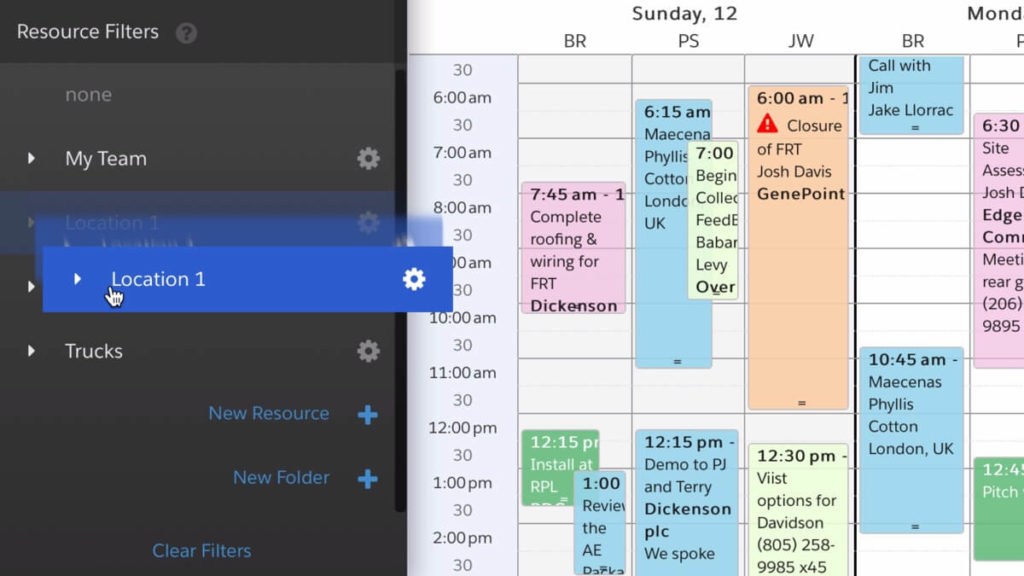
The latest update to DayBack Calendar helps you organize your calendars by dragging resources (and resource folders) into the order that makes sense for you.
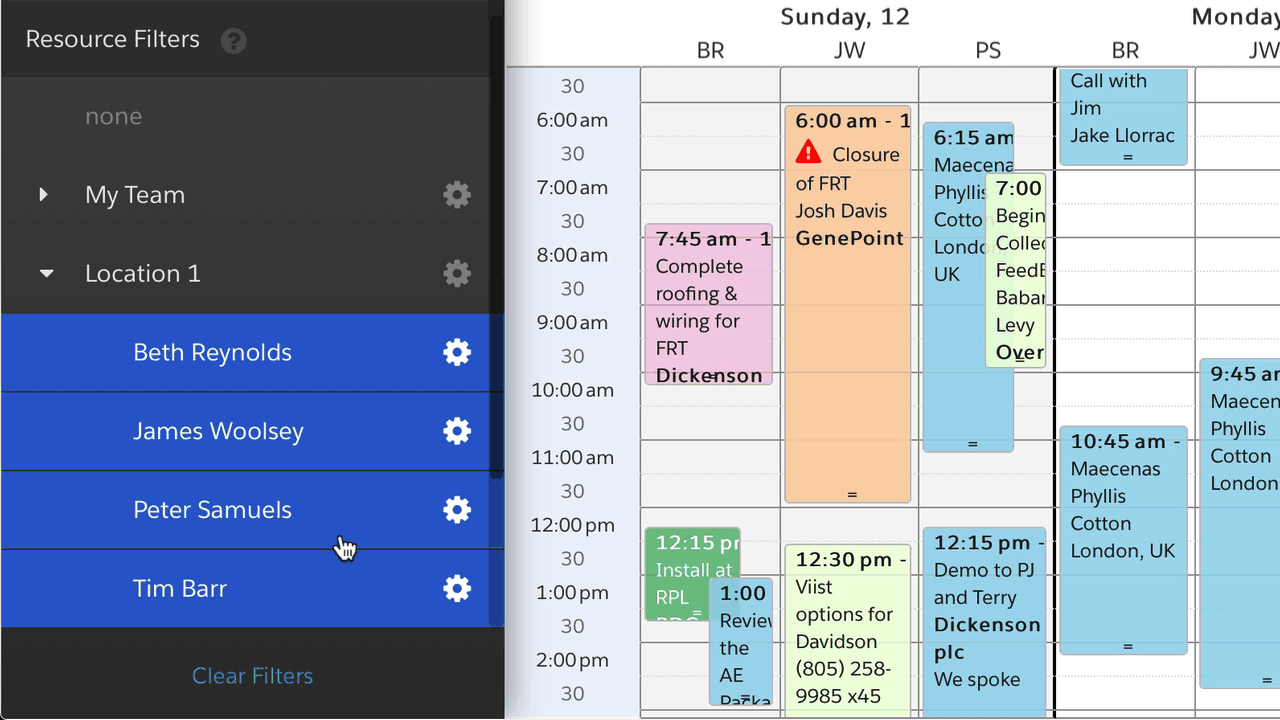
Note that the resource columns reflect your changes and appear in the same order as your resources in the sidebar.
Resources are people, trucks, rooms, or business processes–anything in your world that could get overscheduled.
You can drag statues (colors) the same way. Currently, you can’t drag items in and out of folders. Instead, click on the gear icon beside an item to select its folder. And if you’d like an item to be in more than one folder, create a second instance of the item by clicking “new resource” or “new status.”
Related Features:
- Breakout a whole month by resource
- Color code items by status and resource
- Load resources automatically based on a Salesforce query
Dragging resources and statuses is available for Salesforce, Google, and Basecamp calendars. It’s available for FileMaker sources using DayBack Online: in FileMaker client, resources are displayed on a layout, and developers can manipulate their sort order through their a value list.
Is this dragging functionality to reorder resources on available to Admins?
Currently, in our setup, it appears to be only Admins that can perform this. Additionally, changes to the order initiated by the Admins affects everyone.
Is there a way where individual users can determine the order of their team resources?
Yes, Jamie. Dragging resources into a different order is restricted to DayBack Admins and the whole org shares the same order. However, you can choose to load your resources and folders dynamically–pulling them from Salesforce, for example, and “sort order” is one of the things you can specify. So you could have a separate “load resources” routine for each user if you needed that. But I wonder if just loading a subset of resources for some users would be more appropriate?