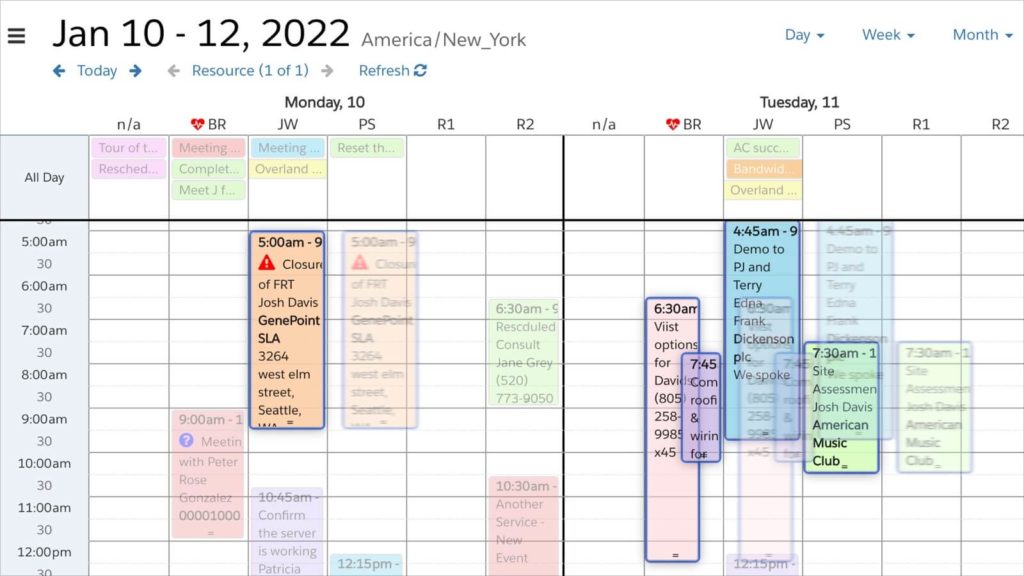
You’ve always been able to shift-click on events to select more than one at a time. Now you can drag to select events in DayBack. Once selected, drag events to a new date/time or to a new resource or status.
Here’s how it works:
Multi-Select and Filters
If you’ve selected a group of events but then change the filters so that some are no longer visible, edits made in that state won’t apply to all selected events. You’ll know that you’re no longer working on the selected events because the blue highlight around them will be gone. Here’s an example.
Working with Selected Events
In addition to dragging them, you can operate on selected events with custom actions. Write custom actions to delete selected events, duplicate them, or change them all to a new status. To retrieve a list of the selected events, use this:
seedcodeCalendar.get(‘multiSelect’);
This will return the “multiSelect” object, which contains a collection of objects, each with details on a selected event. If you just want the IDs of the events that are currently selected in multi-select, use this: Object.values(seedcodeCalendar.get(‘multiSelect’)).map(a => a.event.eventID)
If you’d like to perform your own workflows on selected events, please get in touch, and we can write custom actions for you.
Leave a Reply