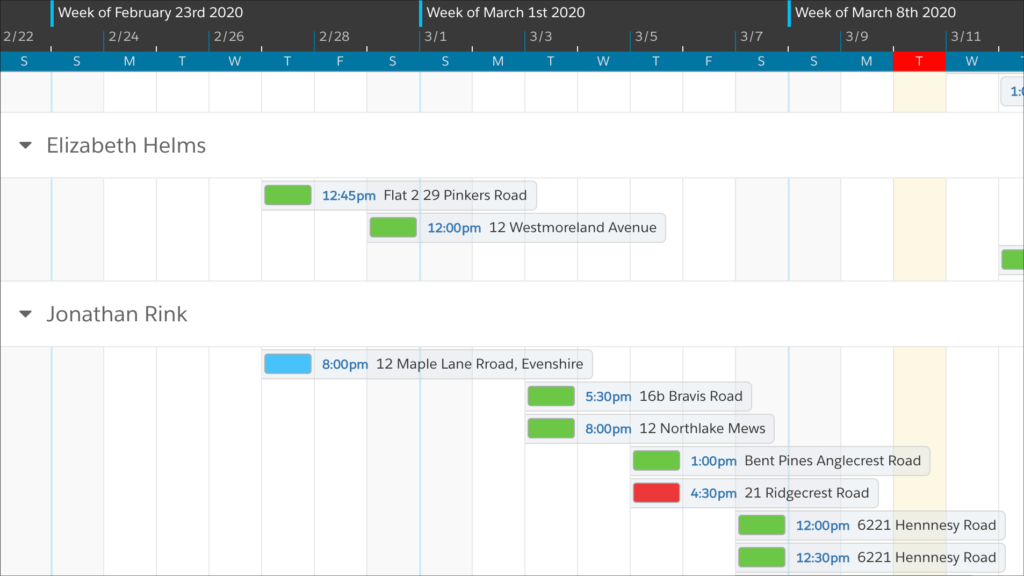
Introduction: Real Estate Scheduling in Salesforce
For real estate agents, having a reliable calendar and scheduling system is essential to running a successful agency. Between viewings, appraisals, and agent travel time, an accurate schedule is key to keeping your front office staff sane. It’s also the key to keeping clients and agents happy. Yet real estate scheduling in Salesforce can be frustrating if you’re relying on Salesforce’s built-in calendar.
Power Bespoke, one of the top 3% estate agencies in the UK found DayBack while looking for a scheduling app to visualize their agents’ schedules all at once and to quickly schedule viewings. Perry Power, the founder of Power Bespoke, was looking to replace their current calendar: it did not allow for customizing which agent-schedules were on screen at the same time. It was also a nuisance for anyone who wanted to easily switch between their own personal schedule and that of their agents.
In just under a month, Power Bespoke was able to switch from a frustrated front office to running efficiently and happily with DayBack Calendar. Here’s how:
Power Bespoke tracks property viewings, any inquiries made on the property by clients, as well as appraisals on each property. In order to be able to manage this structure, they created three calendars on DayBack:
Events – internal or personal calendar events
Viewings – property showing appointments for agents
Appraisals – appointments to value properties
In DayBack, a calendar can correspond to any Salesforce standard or custom object as long as that object has a date or a date/time field. DayBack also supports multiple calendars for the same object or a calendar for each record type. All of the data Power Bespoke wanted to see on DayBack were events, with viewings and appraisals belonging to their own event record types. We created three calendars – each under the event object but each with its own record type. This structure allows the team to be able to easily toggle each record type on and off the calendar.
Customizing the Display
DayBack’s field mapping configures which of your Salesforce fields show up in the calendar, allows you to add in additional custom fields, including related record information like an event’s contact or account.
DayBack’s color-coding occurs at two levels: Calendar and Status. Each object, or calendar, has a default color. Statuses allow you to add colors for certain values such as green for ‘completed’ or yellow for ‘high-value meeting’.
Mapping related records allowed the team to link viewings to the related property, as well as to the inquiries made by clients.
For Power Bespoke, the status filters served the purpose of knowing if a property viewing has been confirmed, canceled, or completed. There were also status filters for other record types, such as personal events. To ensure these were kept separate, we created a “Default View” folder to hold the filters that the front office staff would be using day-to-day and kept other statuses separate.
Being able to relate records straight from DayBack was a game-changer for Power Bespoke. Rather than having to leave the calendar, go to the record, update the fields, then return back to the calendar, DayBack now served as a one-stop-shop for agency management. Mapping related records allowed the team to link viewings to the related property, as well as to the inquiries made by clients. However, Perry’s wanted to streamline scheduling even further…
Related Inquiries and Contacts
Searching on inquiries for viewings worked better if the scheduler could search for the contact’s name. But Salesforce wanted an inquiry number (not a name) and we couldn’t expect that the staff would remember the inquiry number. As a workaround, we created a formula field for Perry in which the related contact’s name would be searchable, allowing staff to search based on the client’s name and provide the inquiry number in return. But some clients are curious people and have multiple inquiries on multiple properties. How would searching only by the contact’s name give us the correct inquiry?
To facilitate this, we added the inquiry’s listing type (whether the inquiry was on a rental or purchase) to the formula field. This way the team could see each contact’s inquiries as well as the type without having to guess between which name to link to a viewing.
Once all was in place, we got to testing. An error message appeared as a notification warning us that a process elsewhere in their Salesforce org had failed. DayBack surfaces any errors thrown by unattended processes so you can make sure the changes your make in your calendar are valid.
In this case, each time an event was created, a process would run in the background. As this process was created before DayBack was installed, it only accounted for the exact way in which the team had previously been creating events on Salesforce.
Although Power Bespoke did not have any internal Salesforce experts, they were able to connect us to their wonderful Salesforce consultant who was able to work with us to adjust the process to accommodate the new events Perry’s team was creating from DayBack.
Calendar Views for Real Estate Agencies
DayBack’s variety of views provided opportunities for different staff members to get the information they needed out of the calendar. The front office staff often preferred the Resource Schedule View looking at a single day. This view allows them to see all of their agents’ schedules, side-by-side and balance the schedule around availability, all while using the status filters to prioritize appointment types efficiently.
Some of the staff also enjoy using the week view for a more traditional view on the calendar. They take advantage of the status and resource filters to see individual agent’s calendars and event types.
For an overview of the business, DayBack’s Horizon View also offers the agency the power to see their calendars over longer time scales, as well as individual agents’ schedules over several weeks, months, and even years:
The End Result
In the end, the team was able to hold all of their events on one calendar with a focus on each agent, their availability, and the corresponding listing and client inquiry. The level of customization available in DayBack really brought the project together by linking each viewing to its related listing, inquiries, and the related contact. With everything linked together, the calendar works seamlessly within Salesforce to serve as the new hub for the staff of Power Bespoke.
For the front office staff, this allowed them to answer a phone call, pull up the schedule, see available agents for the desired viewing slot and to quickly book a viewing without any additional data entry, saving the team time and energy, and allowing them to focus on what they do best: negotiating great deals for their clients.
Huge thanks to Perry Power for letting us share the details of his agency’s implementation! Learn more about Power Bespoke, and check out Perry’s 5-star review of DayBack Calendar on the Salesforce AppExchange.
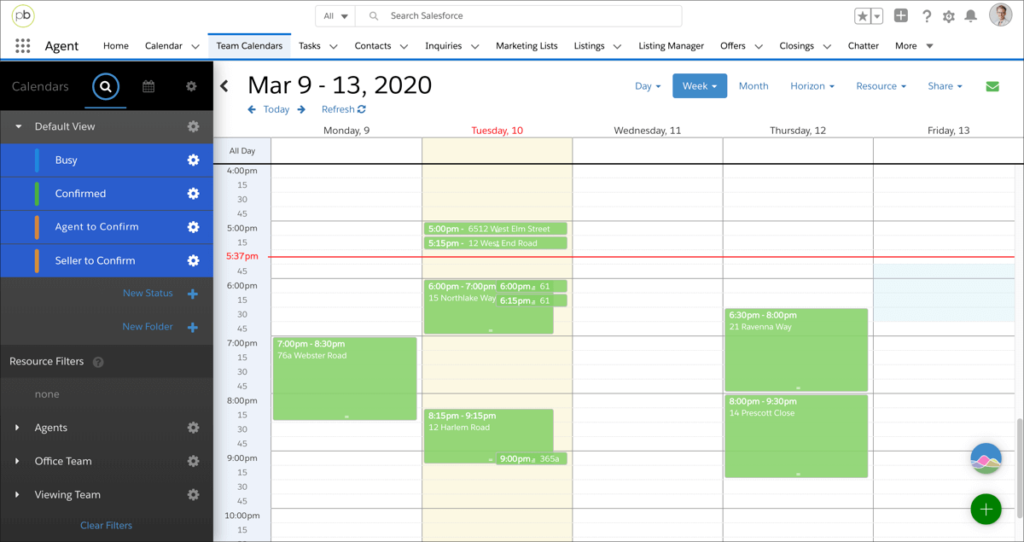
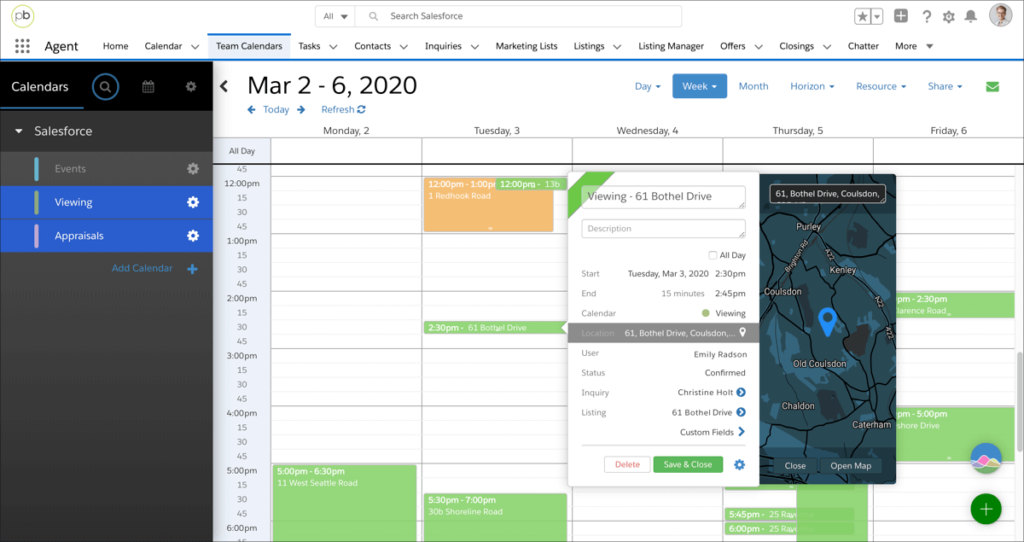
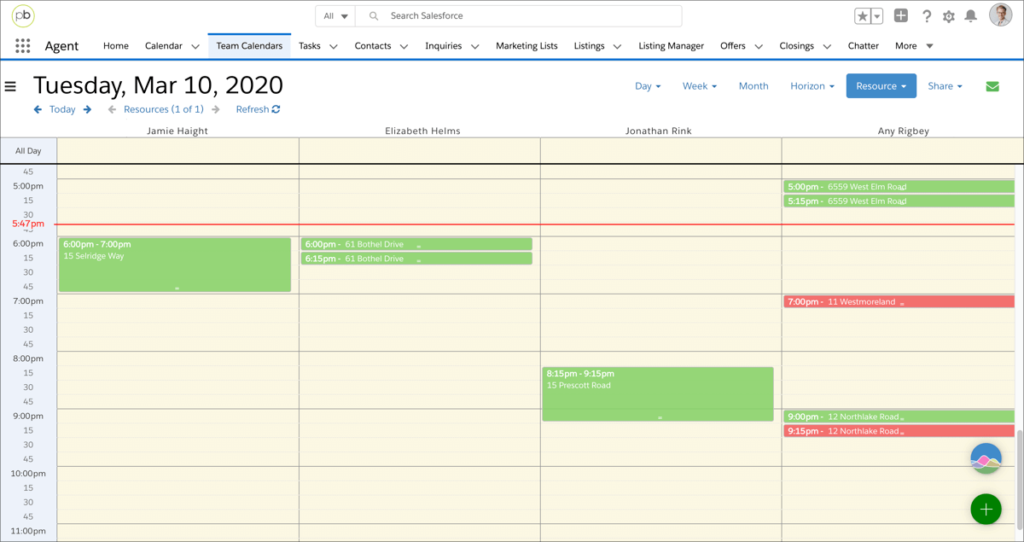
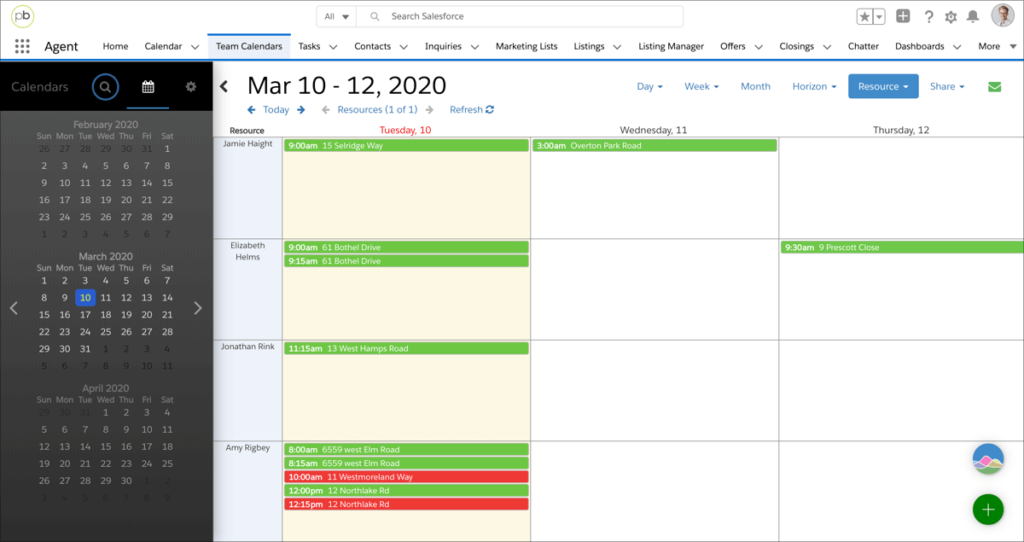
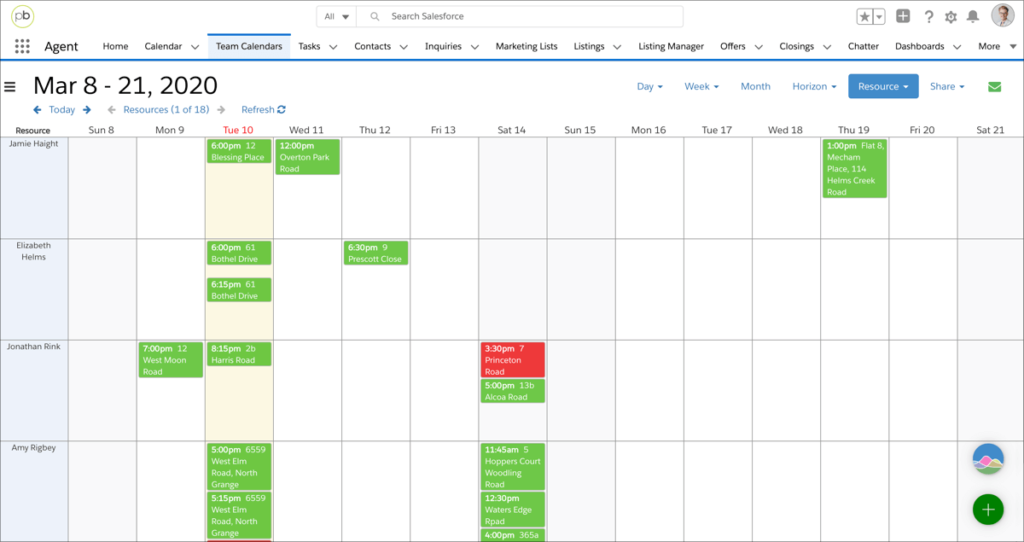
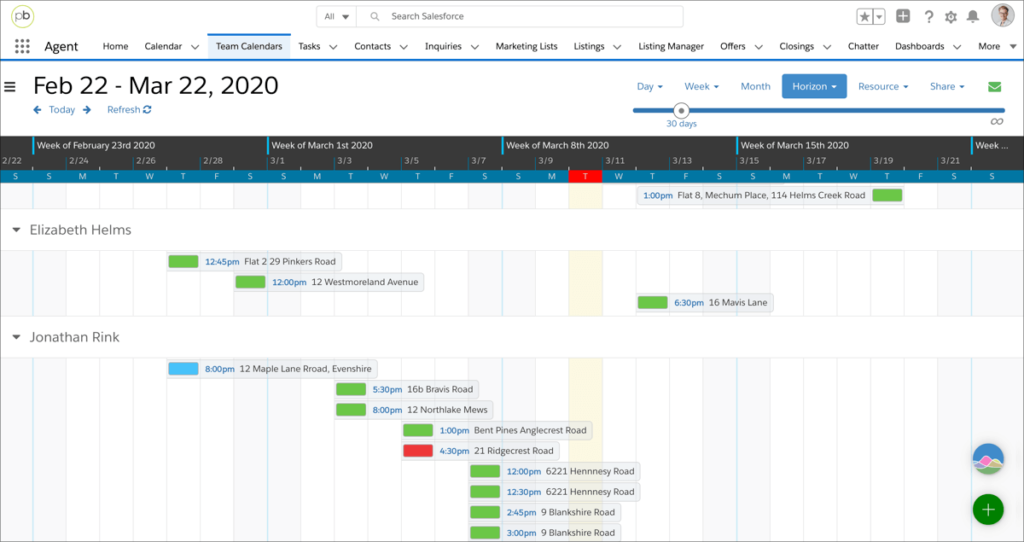
Leave a Reply