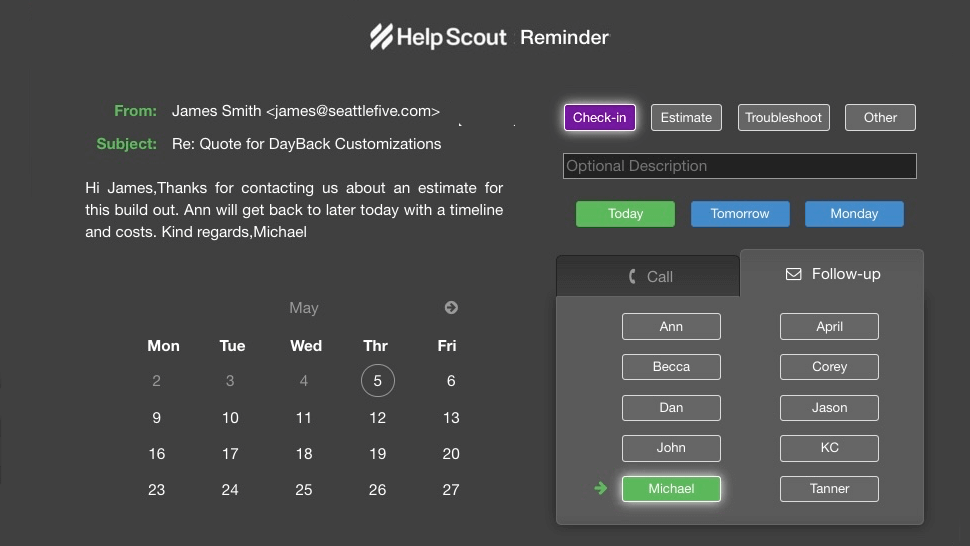
In November, we demonstrated how you could use DayBack’s custom actions to integrate your calendar with 3rd party apps outside of FileMaker and Salesforce. We showcased an app action that integrates Helpscout, our customer service system. When we want to follow up on an email or an issue, our team members can press a button in Helpscout and schedule a reminder in DayBack.
This illustrates the power of creating custom forms in your calendar. Check it out here.
Now for Part 2: Enhanced Reminders
Reminders were a great way to ensure we followed up on time, but since all reminders looked the same on the calendar, it was tough to know precisely how much time following up on reminders would take and what type of work would be involved.
We needed a way to color-code our reminders to show the approximate time the follow-up would require. We also wanted to display the reminders in sequential order so that it was easy to see how much time an employee would be spending on reminders on any given day.
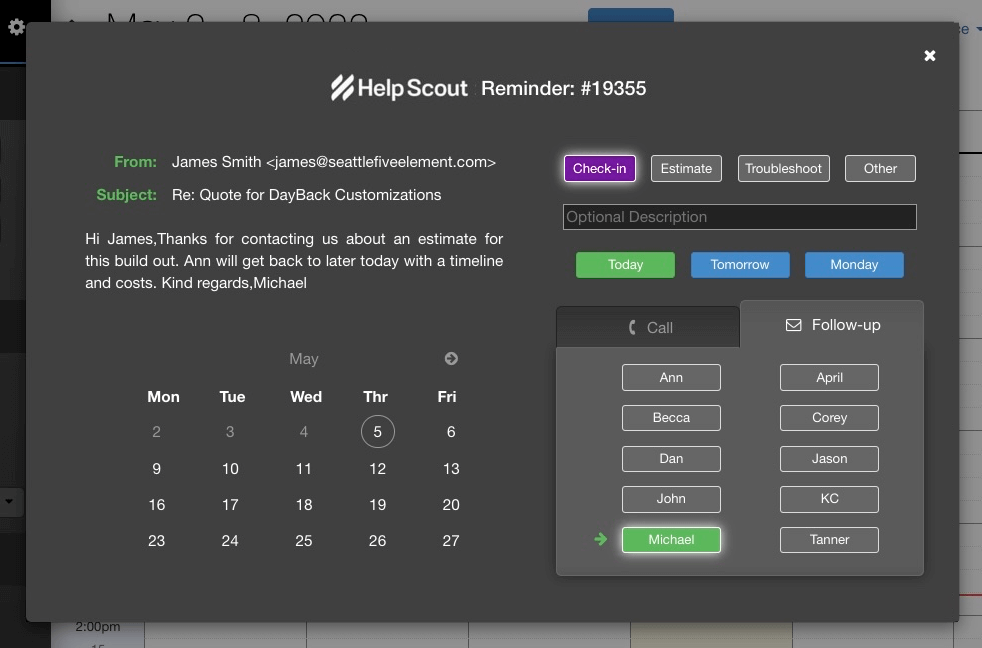
Color-Coded Reminder Types
We created four new reminder types: Check-ins, Troubleshooting, Estimates, and Other. The reminder type is saved in a custom field when a reminder is created. This field controls the initial duration and visual style of the event and allows us to see at a glance the number of events in each category.
We didn’t need durations to be exact, but we estimated that most of our simple email follow-ups are best booked in 30 minutes slots, while estimates could take 75 minutes, and troubleshooting could take as much as 90 minutes. Slightly overestimating reminders would allow our team to have enough time to complete follow-ups and not get overbooked on any given day.
Reminder Comments
Our customer service team also wanted to add a brief description of the follow-up to know more about the issue without opening the case in Helpscout and reading the whole thread. So we added an optional description to the form for making reminders.
Vertical Stacking
The team also wanted to stack these events from 4:30pm onwards rather than booking them all at the same time. A little automation in our custom action now places each new reminder after the person’s last reminder event. This way, when a team member opens the schedule on any given day, they can see they have 3 hours of follow-ups on a given day. They can move follow-ups around on their schedule into the most convenient times or finish some quick reminders in the free time between other scheduled events.
Here’s what the result looks like:
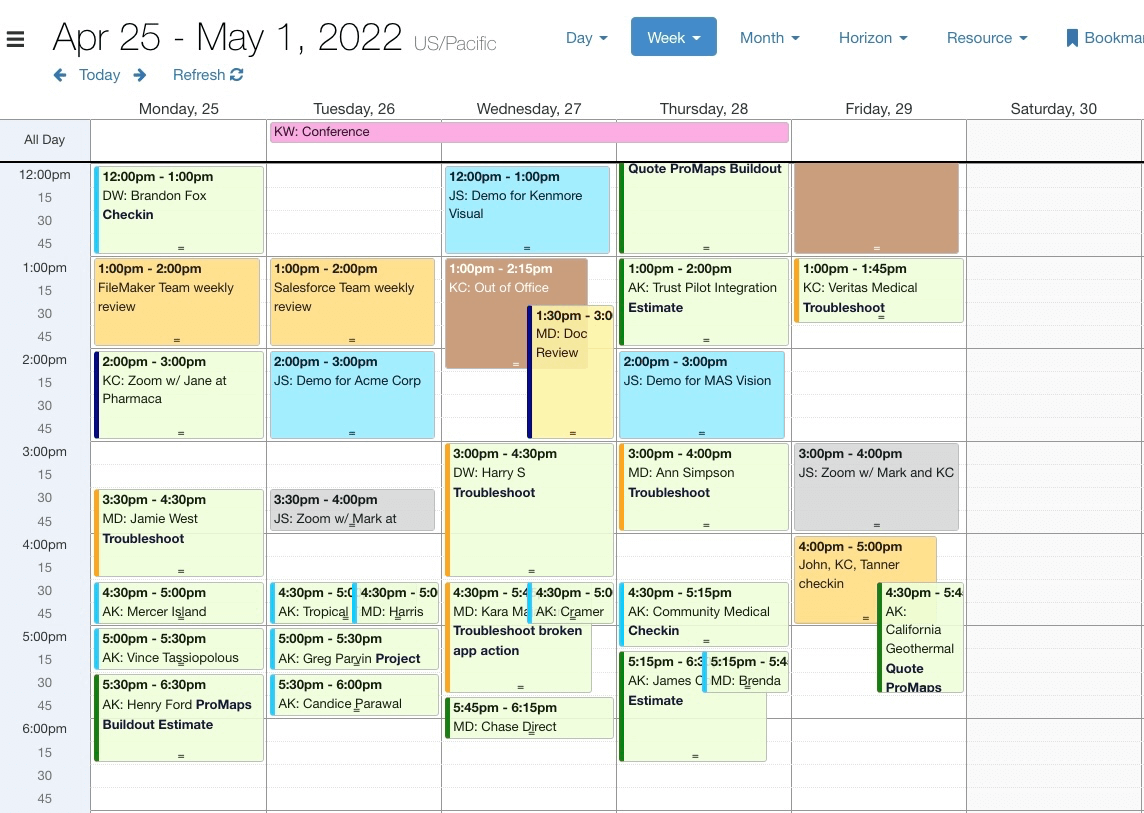
As you can see, it’s now straightforward to see each type of reminder and how many of each type we have booked on a given day.
(Here’s the code for creating the same left-hand border color for your events using a custom field, some CSS, and an app action.)
Hope this gives you a few ideas for enhancing your workflow with custom actions. Please get in touch if you have questions about how to implement a similar popup form or how to integrate DayBack with 3rd party apps outside of Salesforce or FileMaker.
Leave a Reply