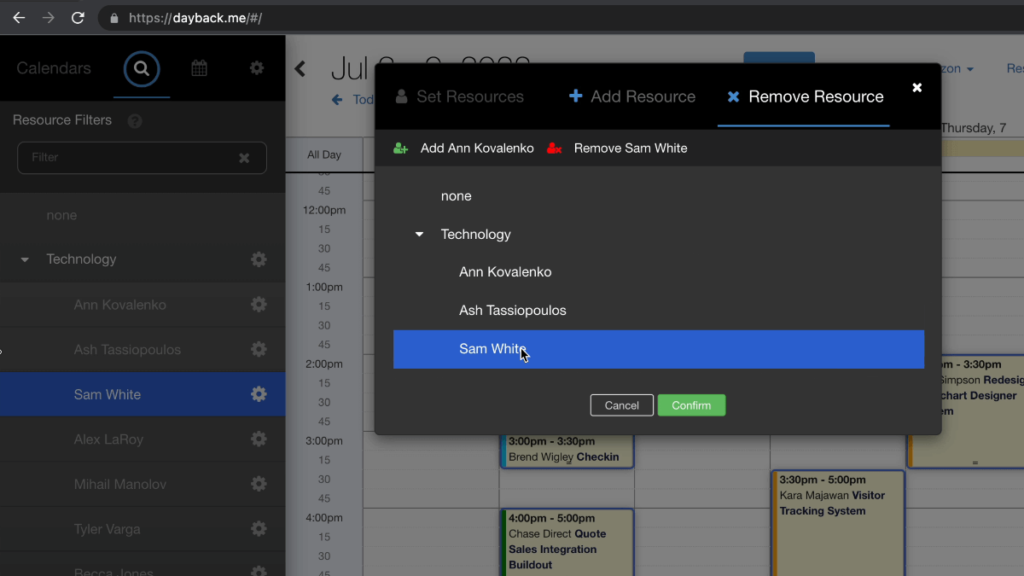
There are many cases where you have to modify multiple events at once. DayBack already makes it easy to break out your events by Resource or Status and then drag and drop events to reassign them. There are some cases, however, where you need to swap one resource for another resource without affecting the other resources associated with an event.
Today we’d love to introduce a Multi Update extension that gives you the ability to change the status or reassign resources and to perform batch updates from any view within DayBack. Here’s a quick overview:
Available Features
- Set Status
- Set the status of all selected events.
- Set Resource
- Override the existing resource list for all selected events. This will replace all of the event’s resources with the new list of resources.
- Add Resource
- Preserve the current list of resources while adding one or more additional resources.
- Remove Resource
- Preserve the current list of resources while removing one or more resources.
- Delete Events
- Delete all selected events.
The combination of Add Resource and Remove Resource can be used to replace one resource with another in a single operation.
The app action can also be extended to include quick access buttons for common tasks that you frequently do. Check out our previous blog post on how to set up specific quick access buttons and configure them to update specific fields for your events.
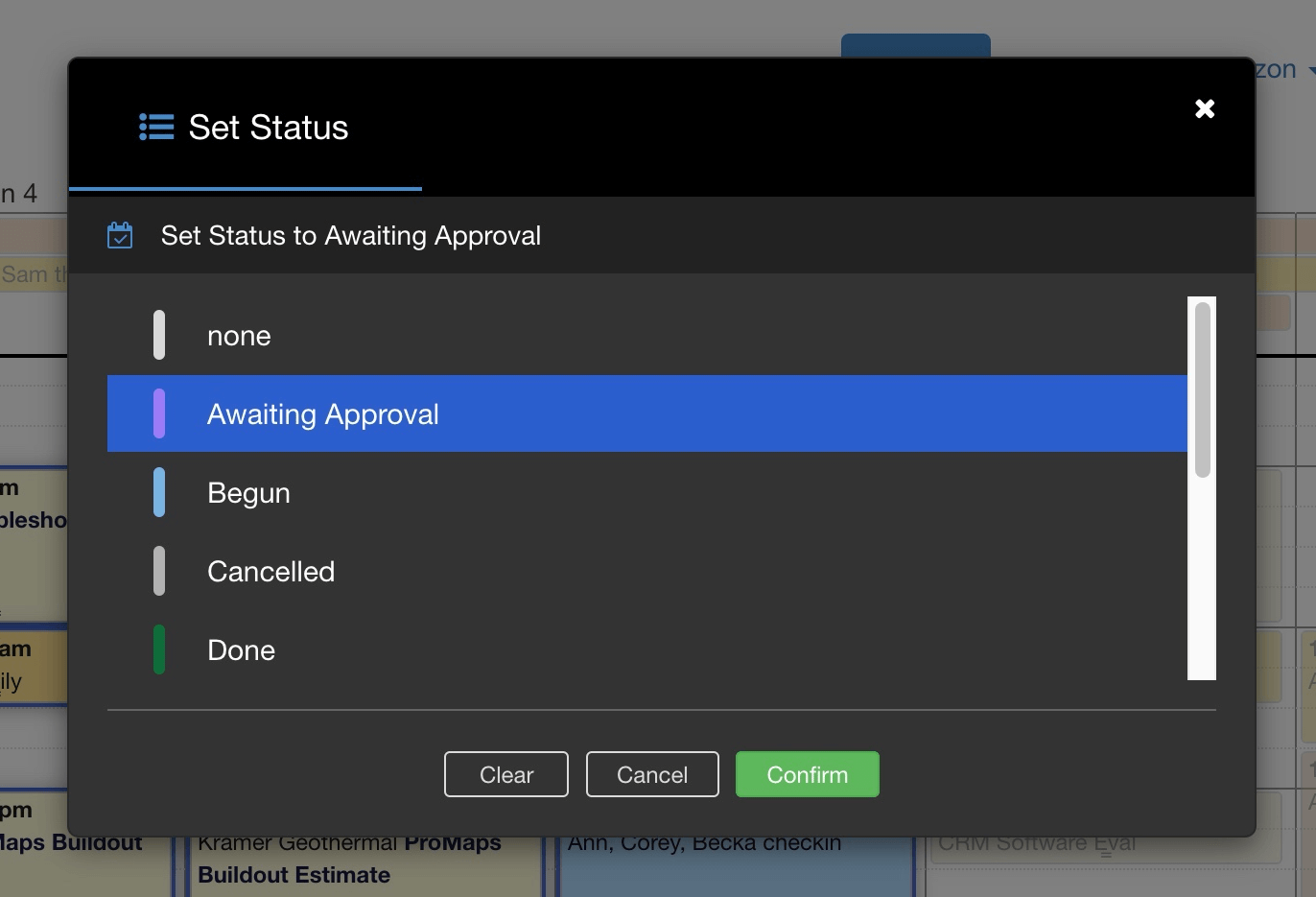
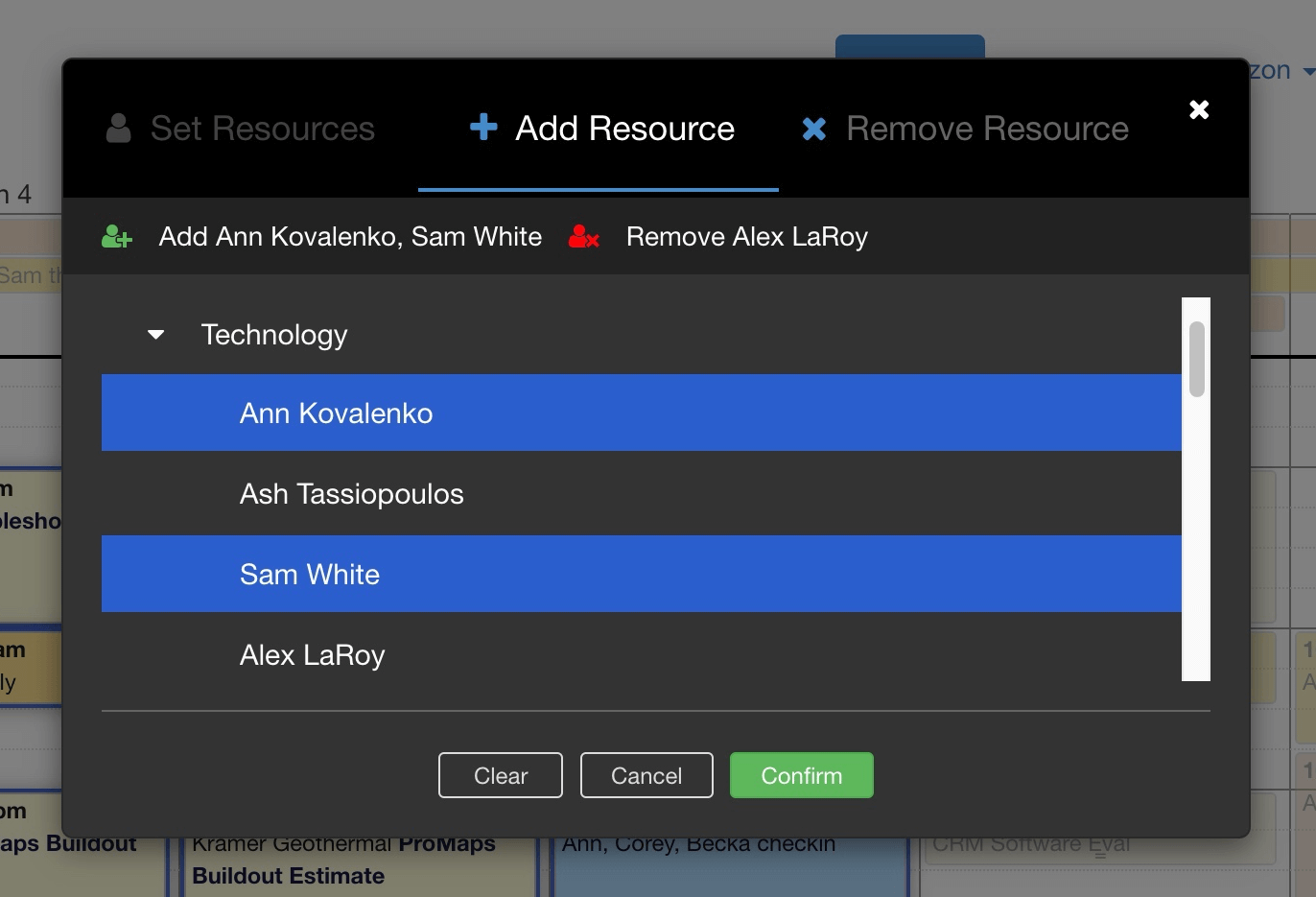
Download & Configuration
You can download the extension from our extensions library here.
The app action requires very little customization but may need to be modified if you want to perform certain restriction checks before authorizing edits. Here are the three configuration options that are available:
- Maximum Items Per List
- By default, the popup will display five statuses and five resources at any one time. You can increase or decrease this as necessary if you prefer to view more items on your screen at a time and reduce scrolling through long resource lists.
- Select Multiple Statuses at a Time
- Configures whether you’d like to allow events to belong to multiple statuses at a time.
- Allow Addition and Removal of the “None” resource
- Specifies whether you’d like to give users the ability to assign events to the special “none” resource in addition to the existing resources listed on an event. If you turn off this ability, users will have to remove all assigned resources in order for the event to be assigned to the “none” resource.
If you’d like help configuring this app action to work with your restriction rules and any special editing scenarios, please get in touch. We’d love to help.
Leave a Reply