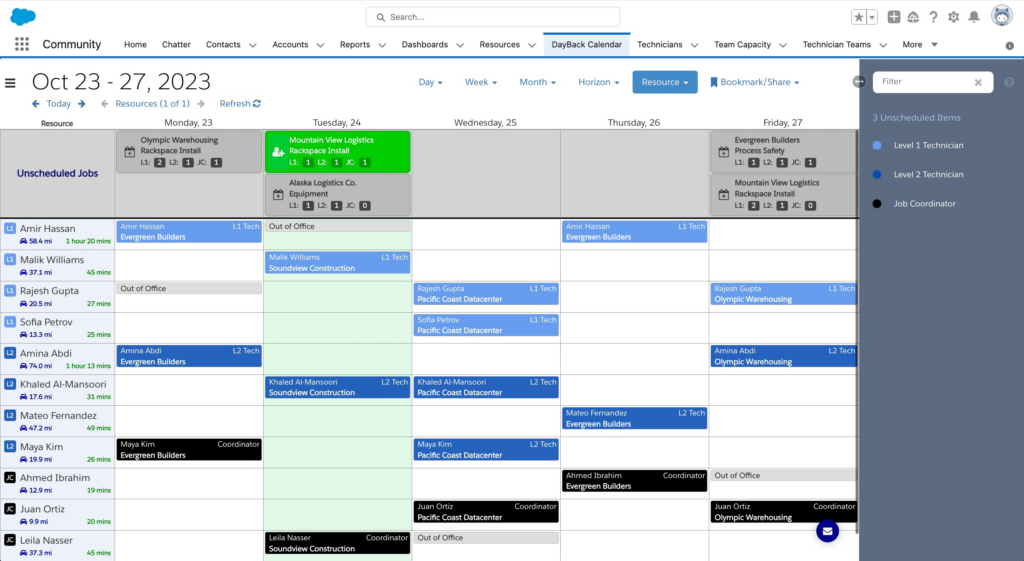
Field Service Jobs Requiring Multiple Technicians
Gathering your team’s availability and scheduling jobs based on specific staffing requirements is a common challenge for Field Service teams. We’ve previously shown you how DayBack and be used to simplify the process of soliciting availability from team members. In today’s video, we’d love to show you a way of integrating Salesforce and DayBack that optimizes the scheduling of specific jobs based on a job’s requirements, and your team’s availability.
The video covers several advanced features:
- Embedding DayBack as a Visual Force component
- Embedding custom filters to find job availability by team capacity and role
- Virtual events that create Unscheduled Jobs for drag-and-drop scheduling
- Scheduling staff based on skill and proximity to the job site
Here’s what these customizations look like in action:
Visualizing Team Availability
By embedding DayBack as a Visual Force component, you can see your entire team’s availability within the context of a specific opportunity. This is useful if you must find a job date that meets particular skill requirements and staffing needs.
Let’s say you manage multiple teams of contractors with various skills. You’ve recently won a contract to install space wiring at a data center. Thanks to your team’s prior availability submissions, you can effortlessly identify days when you have enough team members available with specific skills for this job.
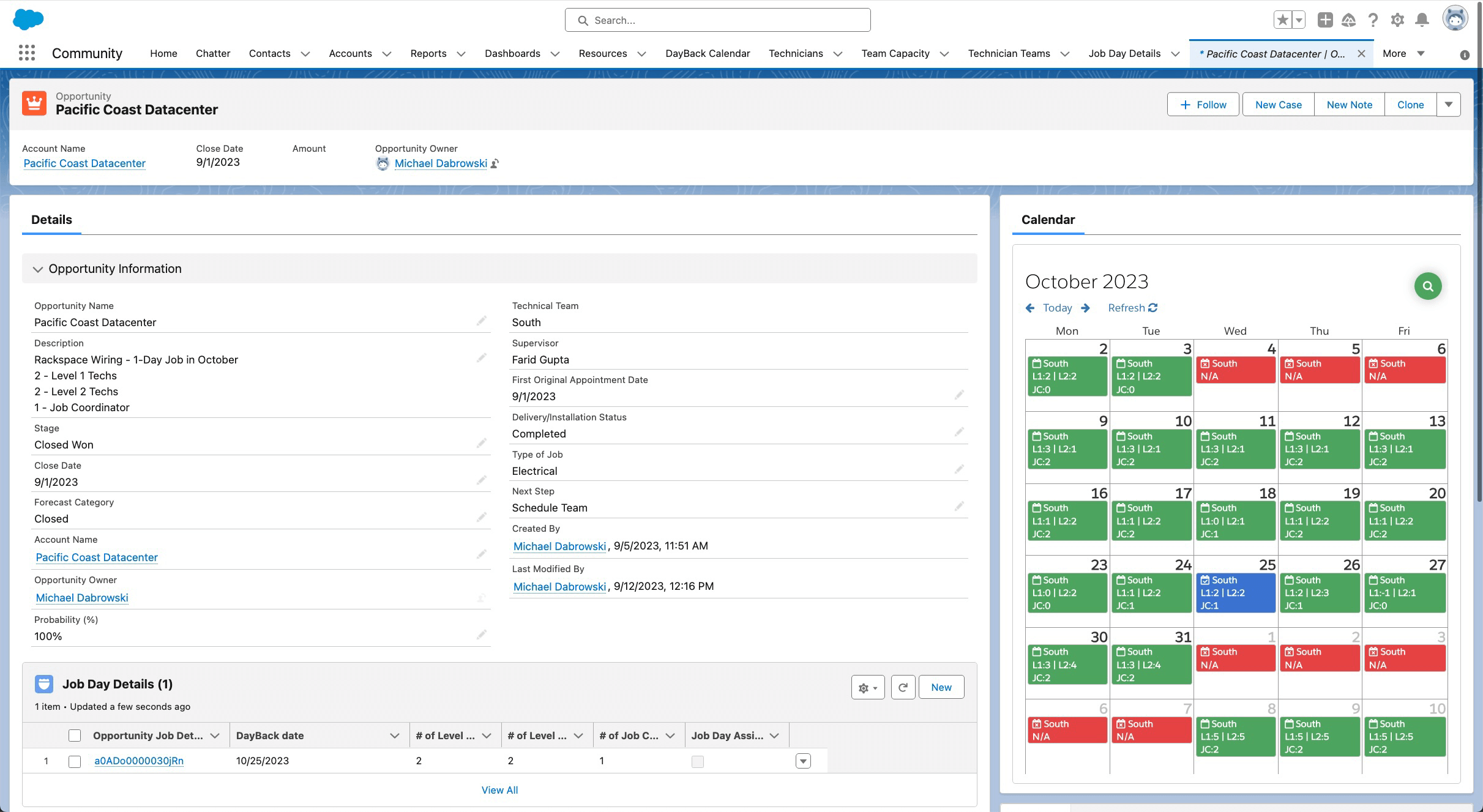
Booking Jobs based on Skill, Role, and Availability
In our example, our job requires specific expertise – 2 level 1 technicians, 2 level 2 technicians, and 1 job coordinator. To find dates that work, we can use a filter to search for the total available staff that we need based on a certain combination of skills. Using the skip buttons, we can quickly navigate to the next eligible job date. Having found a date, we can reserve the necessary team members.
Streamlining Technician Assignments Using Drive Times
With the job dates secured, the next step is to assign specific technicians based on their skills. DayBack’s Resource View makes this process simple. This view is made to match specific individuals, based on specific skills, to job dates that require specific staffing. Clicking on an unscheduled job creates multiple virtual events that can be moved to the appropriate resources and time slots.
On the left-hand side, we can also calculate the distance between the employee and the job site. You can drag and drop to assign the right person to each role, all based on their proximity to the site.
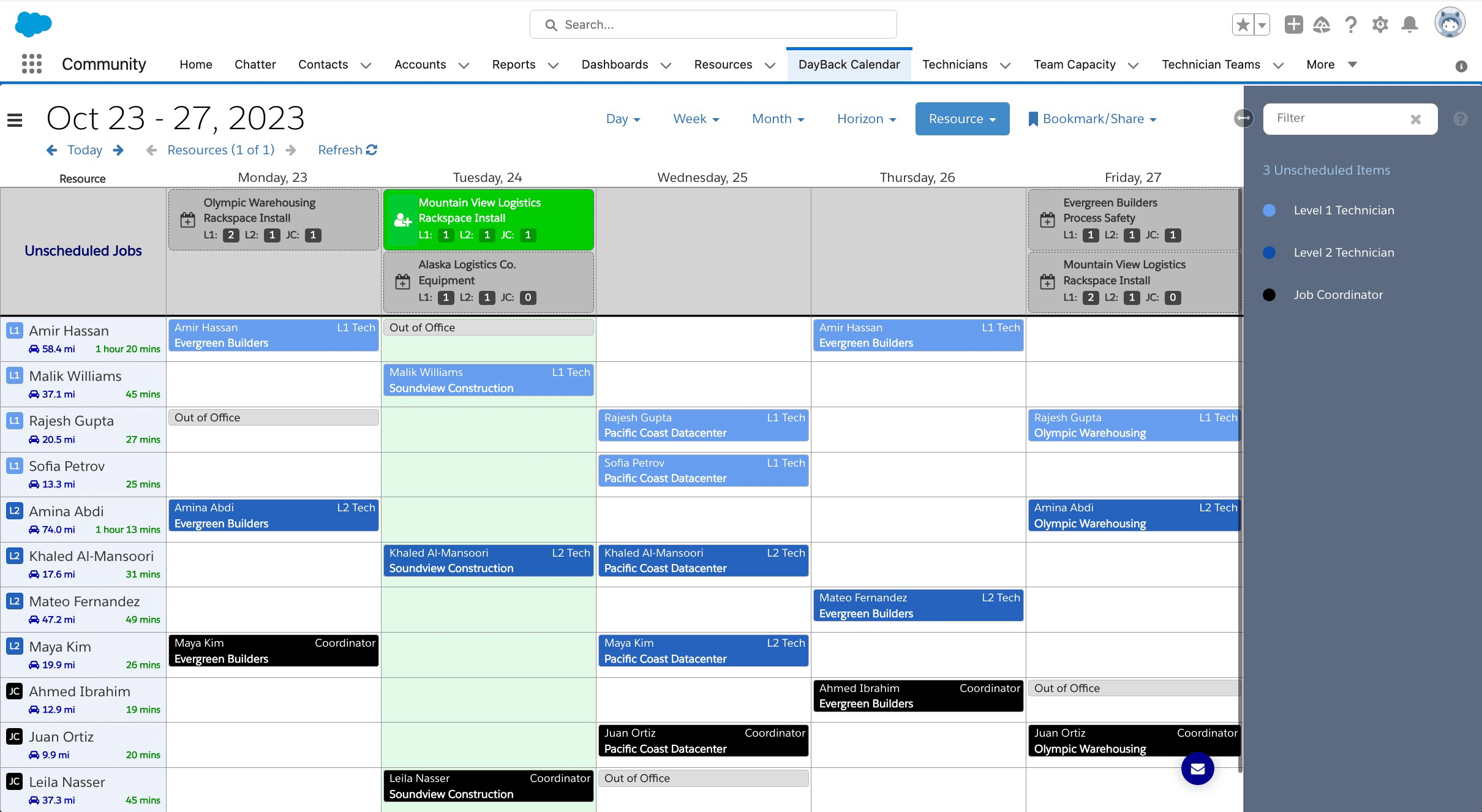
Speed & Accuracy
This type of custom integration between Salesforce and DayBack brings a lot of efficiency to the table:
Capacity Visualization: Seeing your team’s availability with the calendar filtered using criteria pulled from the opportunity record.
Faster Scheduling: In this example, schedulers can commit to delivery days before assigning specific technicians. DayBack knows which technician-skills are required, and how many techs are needed and lets schedulers capture the needed capacity for that job.
Efficient Technician Assignments: DayBack looks at drive times, not just mileage, to suggest technician assignments based on proximity.
Streamlined Communication: Easily share the final schedule with your team in Salesforce mobile or via calendar invitations.
If you’re looking for a solution that simplifies field service scheduling and boosts productivity, please get in touch. We’d love to schedule a private demo and discuss how DayBack can optimize your workflow. Thanks for watching, and we’ll catch you in the next video!
Leave a Reply